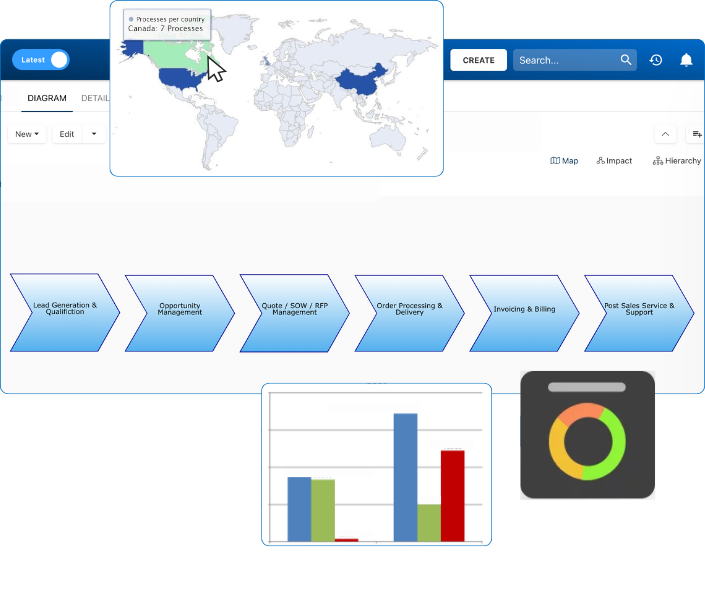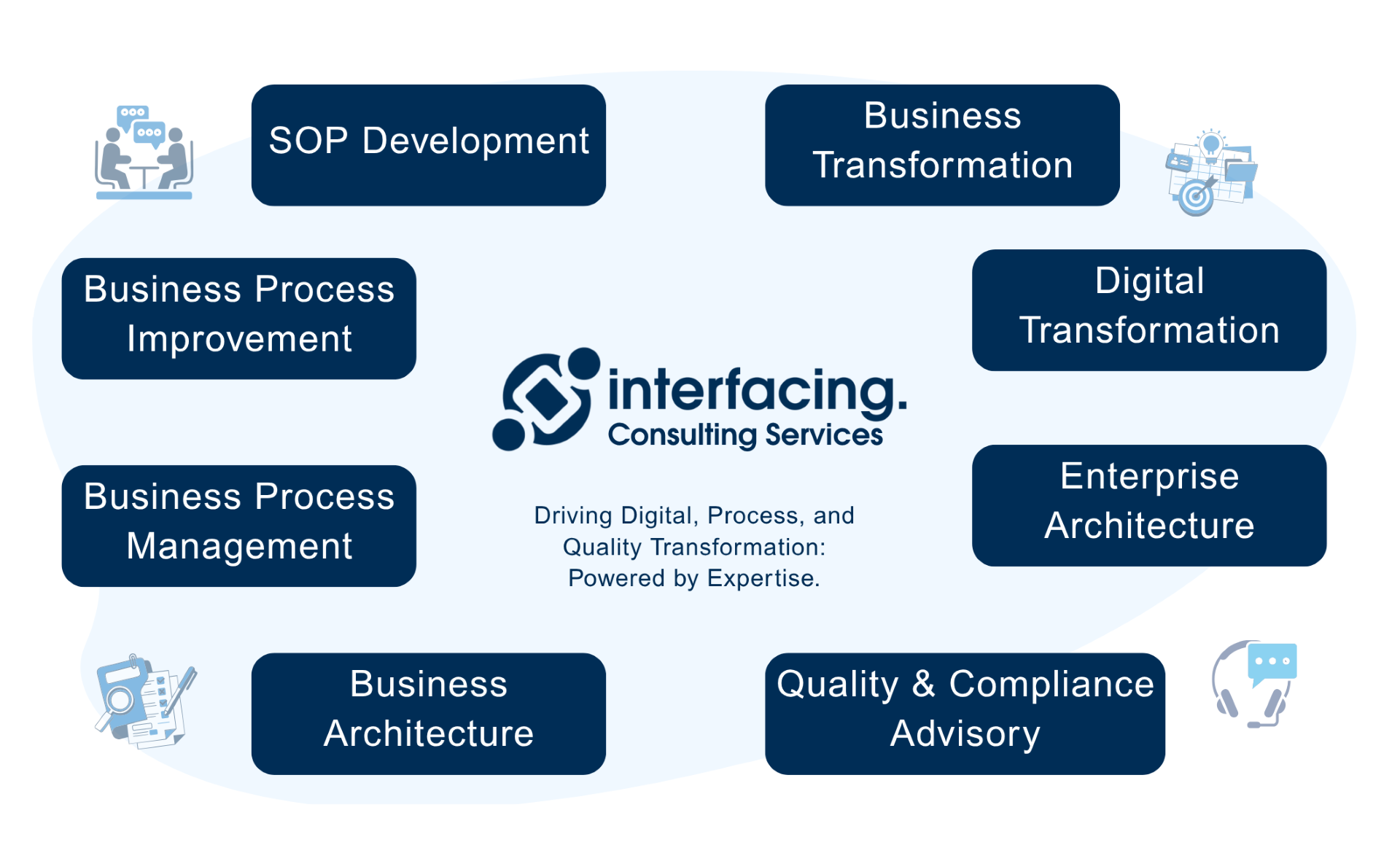- Business Process Management (BPM)Document Management System (DMS)Electronic Quality Management System (QMS)Risk, Governance & Compliance (GRC)Low Code Rapid Application Development (LC)Business Continuity Management (BCM)Enterprise Architecture (EA)Business Process Management (BPM)Document Management System (DMS)
- Document Control Overview
- AI Content Creation & Improvement
- Policy & Procedure Management (SOP)
- AI Content Mining Parser
- Collaboration & Governance
- Data Migration & Integration
- Interfacing Offline App
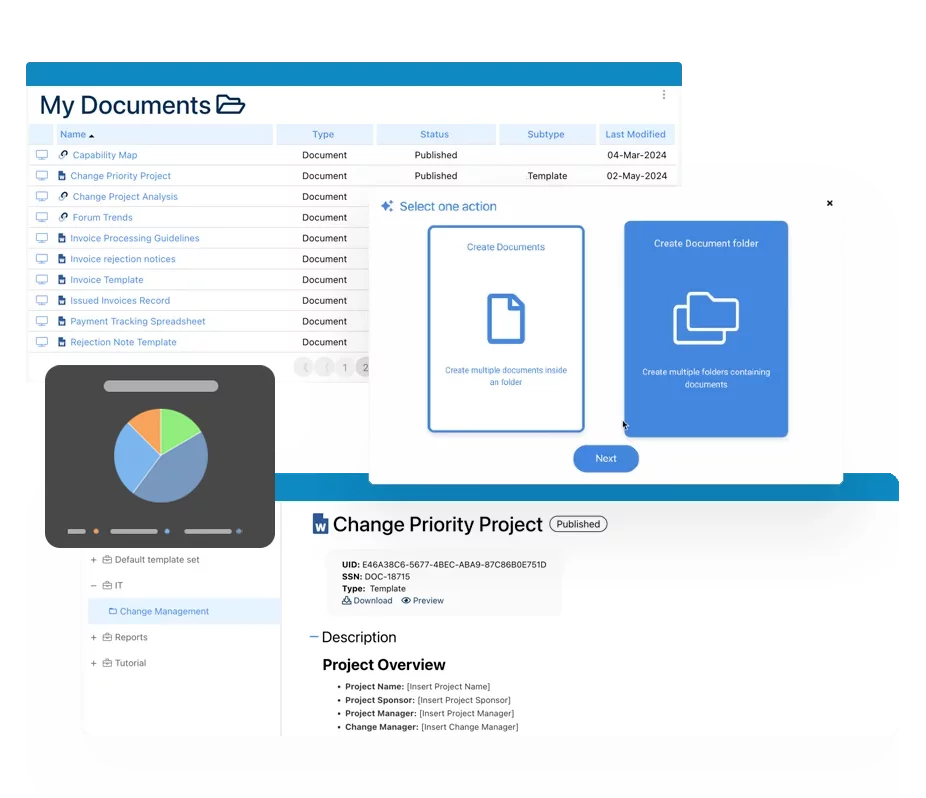 Electronic Quality Management System (QMS)
Electronic Quality Management System (QMS)- Quality Management System Overview
- Document Control & Records Management
- Audit & Accreditation Management
- Corrective & Preventative Action
- Quality Event (Non-conformity / Complaint/ Compliance)
- Risk Management
- Incident Management
- Environmental Health & Safety
- Product & Supplier Management (SCAR)
- Training Management
- Control Management
- Action Items Management
- Management Review
- FMEA
- Pharmacovigilance
- Data Migration & Integration
 Risk, Governance & Compliance (GRC)
Risk, Governance & Compliance (GRC)- Risk, Governance & Compliance Overview
- Risk & Control Management
- Regulatory Compliance
- Collaboration & Governance
- Data Migration & Integration
- Interfacing Offline App
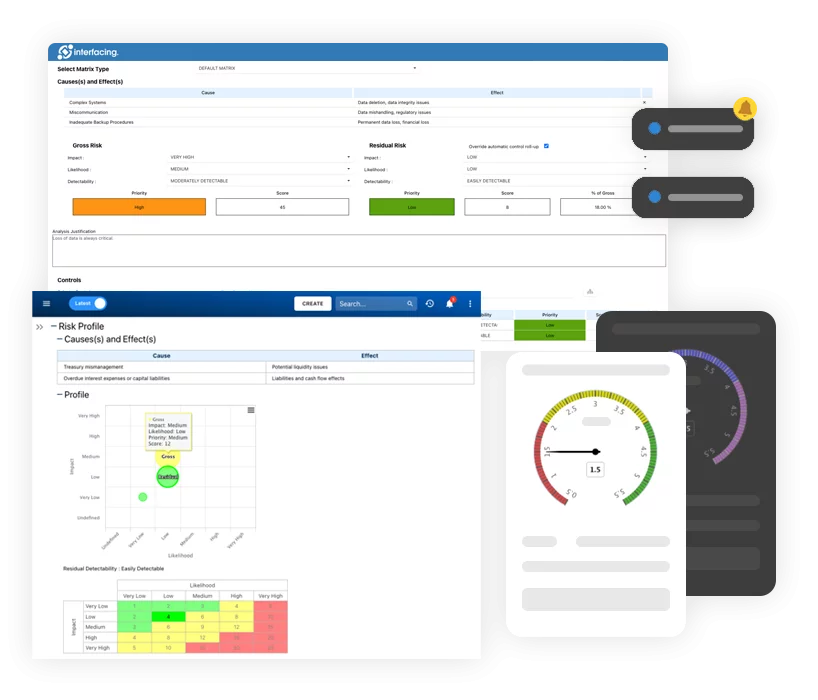 Low Code Rapid Application Development (LC)
Low Code Rapid Application Development (LC)- Low Code Automation Platform Overview
- Electronic Web Form Design (eFORMS)
- Database Table Entity Designer
- System Integration Designer
- Design & Manage Tasks
- Design & Manage BPMS Apps
- Custom Rules/Guards/Actions
- Electronic Services
- User Homepage
- BAM (Business Activity Monitoring)
- Custom Dashboard Design
- Data Migration & Integration
 Business Continuity Management (BCM)
Business Continuity Management (BCM)- Business Continuity Management Overview
- Business Impact Analysis
- Disaster Recovery Simulation
- Action Item Management
- Mass Notification Management
- Asset Management
- Interfacing Offline App
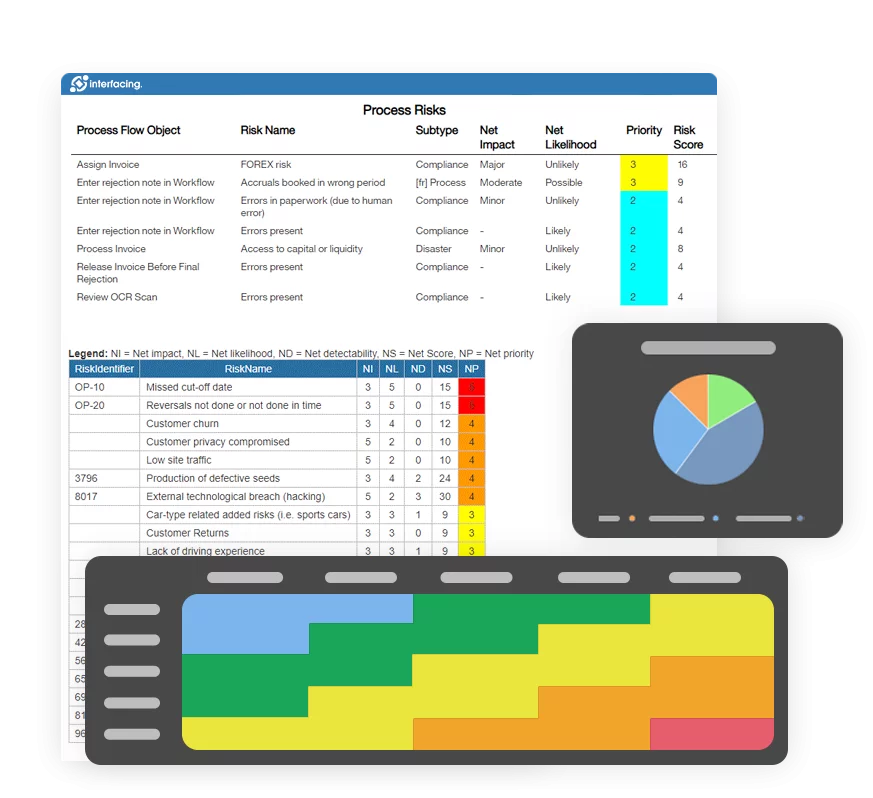 Enterprise Architecture (EA)
Enterprise Architecture (EA) - IndustriesRegulatory ComplianceUse CasesLearning CenterFramework & PracticesIndustries
- Healthcare
- Medical Device Technology
- Life Science, Pharmaceutical
- Aerospace & Defense
- Airlines and Aviation
- Media & Telecommunications
- Government and Military
- Technology
- Energy
- Logistics & Port Operations
- Banking & Capital Markets
- Retail & Consumer
- Consulting
- Education
- Engineering & Construction
- Manufacturing
- Financial Services
- Insurance
- Chemicals
Regulatory Compliance- Regulatory Compliance
- ISO
- ISO 9001 (guide)
- ISO 9001:2026 (preparation)
- ISO 17025
- ISO 27000
- ISO 27001
- ISO27002
- ISO 42001
- EU AI Act
- SOC 2 Type 1 & 2
- Sarbanes Oxley
- GxP
- GRC
- Basel
- Digital Signature
- GDPR
- IFRS
- NIST SP 800-53
 Use Cases
Use Cases- Quality Management System (QMS)
- Digital Transformation
- Continuous Improvement
- Governance, Risk & Compliance
- Knowledge Management
- System Deployment (ERP, CRM…)
 Learning CenterFramework & Practices
Learning CenterFramework & Practices - AboutCustomer SuccessPartners

Business Process Simulation
Please Select contact form.
Business Process Simulation BPS provides the knowledge and flexibility to evolve your current processes efficiently, preserving resources and reducing costs.

What is Business Process Simulation?
Business Process Simulation involves creating a new process or redesigning an existing process to analyze its efficiency prior to implementing the process in a live production environment. This tool creates a real-world simulated scenario allowing organizations to determine what impact a process will have on the day-to-day business operations without causing a disruption. This simulation will foster both continuous improvement and better decision making for the organization.
Using a Simulation tool is an excellent way to build on to your organization’s Agile Foundation. Business Process Simulation delivers the knowledge of processes and the flexibility needed to evolve your current processes into a “to-be” state that will preserve resources and reduce costs.
Benefits of Business Process Simulation
Real world scenarios of business process models tested using a low cost and low risk method
Quickly identify disrupting processes to effectively eliminate bottlenecks
Resources that are required are allocated accurately and effectively to complete processes
Assists organizations in making informed decisions with greater accuracy
All ‘what if’ questions are answered when optimizing any process
Documentation and data information provided on different proposals to support ROI
EPC delivers high performance business process simulations. It only takes a few seconds, using thousands of process instances to conduct a simulation. The simulation will provide you with the Key Performance Indicators (KPIs) of any scenario using a business process as well as the activity-based statistics related to each individual process. As an example, visualizing bottlenecks in a particular process can be achieved by creating a heat map.
It’s important to note that you will need a BPMN 2.0 notation business process model and a simulation scenario prior to conducting a simulation. For example:
- Providing the number of process instances to simulate
- Determine the arrival date
- Determine the resources needed and how many are available
- Determine the duration of the tasks, events, and sub-processes, etc.


Results of the Simulation
Once the simulation is complete, the Simulator produces data providing insights on the performance of the business process model in the specific scenario. At this point, you will receive KPIs (key performance indicators) of the scenario, individual task, resource utilization, process event logs and sub-process KPIs. A more detailed description can be found below.


KPIs of the Scenario
A key tool to help understand bottlenecks in your organizations business process are KPIs. As an example, if resource supply cannot meet the demand in a given scenario simulation tasks will sit in a queue waiting for execution. The result is unacceptable long wait and cycle times that may adversely affect your customers.
Interfacing’s BPM Simulator provides KPIs to help understand how your business process will perform in a particular scenario. The tool helps your team to evaluate whether enough resources to meet the process are in place or an optimal business process has been achieved to meet service level agreements (SLAs) for the scenario in question.
If bottlenecks are identified in the existing business process, the next step would be to execute a what-if analysis to use for experimentation. Rather than an increase in real-life involved resources that while easy, are very expensive as the only option, The Simulator tool would replicate real-time operations where multiple scenarios can be run to optimize peak your business process’s performance. An excellent solution to significantly minimize costs involved with what-if experiments.
Cycle Time Distribution
The total time involved from beginning to end in your process as it was defined by your organization and your customer is known as cycle time. Cyle time includes the following:
- Process time – this defines during the time the resource was working.
- Delay time – This refers to the time a unit of work spends waiting for the next opportunity to take action.
Interfacing’s Simulator tool provides the complete cycle time (from the start of the first case to the end of that final case). It will include the process instance CTD (cycle time distribution).
The Simulator tool provides an in-timetable cycle time distribution in addition to the standard cycle times. This includes only the previously defined business hours in the timetable and excludes downtime of the resources when not working (e.g. off on weekends). The result is a more precise results.

Waiting Time Distribution
Waiting time distribution refers to the period of time where, for example, a work item is waiting for a resource to become available. One example is when waiting time is caused by a resource needed for the process to complete, even though the resource is functioning at full capacity.
Our Simulator tool provides the process waiting time so your team may understand the time in each process that caused a customer to wait. The Simulator tool only includes the business hours as defined by the timetable to determine waiting time.

Cost Distribution

Resource Utilization
Excluded Warm-up and Cool-down Periods
If the scenario is defined in advance to eliminate the noise, when “warm-up” and “cool-down” periods occur Interfacing’s Simulator tool will exclude all statistics from these process instances.
BPMN Element Task Statistics
Each element, sub-process and task in the BPMN model will have statistics calculated for each. The Simulator tool provides the count, min/max, waiting time, cycle time and average element cost. For example if you provide in your scenario, a duration threshold or cost for an element, then the min/max and averages are calculated.


MXML Logs
You can save your Simulation logs in the MXML format, including all timestamps with the events. These can be imported for more in-depth analysis.
CSV Report
Simulation reports can be saved in the CSV format as well.
Parameters of a Simulation
As a general rule, you will need a business process model in BPMN 2.0 and scenario simulation information prior to conducting a simulation. Along with the BPMN model, you will also be tasked with providing the number of process instances you want to simulate and the arrival rate (how frequently you want to start them), the resources you need and how many of them are available, the expected duration of the task and more parameters if needed. If the business process you are simulating has been implemented already, mining the existing process logs will get you all the data you need. From this, you may come up with hypothetical stress tests for example. The information below will help to explain the data needed in order to define a simulation.


BPMN 2.0 (Business Process Model and Notation) is the internationally accepted business process model standard for graphical notation of business process modeling.
To facilitate the requirements to conduct a simulation, the business process model must be in BPMN 2.0 format. You can provide the Simulator with multiple BPMN files to envelop various sub-processes into separate files and from here you are able to reference them in other BPMN files. If this is the case for a particular scenario, keep in mind you must choose the main BPMN file that acts as the entry point to the business process.
You must have at least one start event in the BPMN model to start a new process instance. Having more than one start event in your simulation will cause all events to start at the same time.
Process Instances
Set the total number of process instances to define how many BPMN process instances in the simulation scenario will be started. The Simulator is very scalable as there is no technical limit to the total to impact your simulation.
Arrival Rate
The distribution of time it takes to measure how frequently new process instances are started is defined as your arrival rate. If, for example we look at an exponential arrival rate of 30min., this would indicate that a new process instance would start every 30min. on average. This exponential distribution is quite accurate as a real-world simulation – in some cases, two new processes can show an interval between themselves anywhere from 5min. to a few hours.
Start Date and Time
You can specify a virtual date and time to identify when the first process instance should start. The simulation logs will note the event timestamps of each.
Warm-up and Cool-down Periods
All resources are ready and there are no delays in all activities at the beginning of a simulation scenario. This situation is similar at the end of the simulation as new process instances were not created and there is an ample supply of resources as they become available to work immediately on activities. These periods are known as warm-up and cool-down respectively. The Simulator tool would exclude the statistics from these process instance periods if the instance had a pre-defined notation to eliminate the noise.
You also have the option to provide a percentage of total process instances or a fixed number that would be excluded the performance statistics calculations at the start and end of the scenario. By doing this, you will be able to focus on the most utilized periods of resources where bottlenecks are likely to appear.
Resource Pool
All available elements in the business process that can be assigned to a task to perform work are known collectively as a resource pool. There is no limit to the number of resources that can be defined.
Defining the following properties of a resource is required:
- Name – this will be linked to tasks and used for reporting
- Number of available resource instances
- Timetable – work schedule / resource is available
- CPH – cost per hour, optional
Timetables / Business Hours
When a resource is available or if a new process instance is started during business operating hours, this is defined as a timetable. The default number for timetables is two:
- Default – This is used when a process starts. New process instances will only be generated according to the Default timetable.
- 24/7 – available always and used for scripted/automatic activities in the scenario.
There is no limit to timetables required in your simulation to associate them with different resources. Every timetable has a separate inclusion rule to determine its begin time, end time, start day, end day properties. This allows for the creation of simple timetables. For example, Monday to Friday 9 am to 5 pm business hours or specifically on Monday from 9am to 12am and also from 4pm to 6pm for specific resources in the timetable.
Tasks
The following parameters can be provided for any BPMN model:
- Resource as the element for the task
- Duration distribution, specifying the time of the task to complete
- Fixed cost of the task
- Thresholds of both cost and duration to identify how many tasks are outside of this parameter
For call activity elements and sub-processes that contain other BPMN elements, you can define these in the simulation as basic tasks and provide all task parameters rather than having to start each sub-process if required.
Gateways
Each inclusive (OR) and exclusive (XOR) gateway element requires execution probabilities in the BPMN model for their outgoing sequence flows. The path to be executed are determined in the Simulator tool using a random number generator.
The sum of the probabilities must be 100% in the XOR gateway for each outgoing flow.
A probability of execution range between 0% and 100% for each outgoing flow can be defined in the Simulator tool with at least one outgoing sequence flow started.
Intermediate and Boundary Events
In the BPMN model a duration distribution can be given to intermediate catch events and boundary events that are attached to activities. This will specify the length of time of the event or when it is triggered.
Intermediate message or timer events are commonly used to simulate delays in the business process. These are normally caused by external elements/actors that are not utilizing any resources from the resource pool.
Duration Distributions
The Simulator tool defines as a distribution, all durations and time intervals. The following distributions are supported in the tool:
- Normal
- Exponential
- Uniform
- Triangular
- Log-normal
- Gamma
- Histogram for a custom curve
- Fixed – constant
The unit of time for each duration is always in seconds. Alternate times like minutes or hours could be converted to seconds if necessary.
BPMN 2.0 supporting information
The thing Business Process Modeling Notation brings is standardization and the ability to show who is doing what and when, plus the ability to make process flow paths easier to read by moving the details of a process into a more detailed level. Instead of having process taken up on a wall, you can create BPMN Process Models where you fit the primary business logic on a single page and then drill down to the next level if you want or need to see the details.
There is a universal symbology to the language that bridges the gap between those in technical development, business analysts and all the way up to the C-Suites execs who can all understand the various sequence of events, activity and information that flows along an array of automated tasks.
BPMN 2.0 uses four main elements in a diagram, they are:
- Flow objects
- Connecting objects
- Swimlanes
- Data


Flow objects
Think of these symbols as the pieces to a puzzle that will form the overall workflow. Activities, Events and Gateways make up the three main flow objects.

Activities
These symbols indicate a specific task to be performed by a system or person. Process designers can create many such activities ranging from those that occur once to those that occur multiple times or when a specific set of conditions are met.
- Task – This is the most common symbol used. It describes the precise action required in order to complete the task.
- Sub-process – Within this task, are additional sub-tasks categorized together.
- Transaction – This commonly refers to the function of payment processing but is much, much more. Transactions are best described as a set of activities that would need to be underdone if an error is detected in the process. In IT terminology it is known as a “roll-back”, i.e. you need to roll-back all the actions taken in the transaction to leave the information at the same state as when the Transaction process was started.
- Call – A Call Activity refers to Tasks and Sub-Processes that can be used in multiple or different areas of a process.

Events
This symbol serves as a trigger. It can initiate a starting point, an intermediate step, or act as the end-point of a specific process. Commonly used events can be:
- Timer – This symbol can identify the start of a timer. For example, a free trial is offered for 30 days in which a customer has the option to cancel anytime within this window. It may also be used on a certain weekday, for instance, every Tuesday, a list is compiled indicating who has cancelled the trial or who are the new free trial registrants.
- Link – Indicates a process belonging to a bigger ecosystem and links off into the direction of different tasks that comprise a new but separate set.
- Message – As it is described, messages are being passed via some technology interface, like EDI (Electronic Data or Document Interchange).
- Escalation – in order to facilitate a specific action, a higher-up authority will need to make a decision on the task. For example, an application for insurance coverage that is borderline must be escalated to the senior manager for manual review.
- Error – An interruption to the workflow has occurred, due to an issue.

Gateways
These diamond shaped symbols are used to map decision points along the workflow. They can indicate for example, forks in the road that require a decision in order to determine the next direction a process will need to take. Some examples:
- Exclusive – An example of an exclusive gateway could be when you approach a door that requires an entry code. The correct code allows entry while an incorrect code causes a different outcome.
- Inclusive – Inclusive gateways, allow processes to go down more than one path, as opposed to Exclusive gateways
- Event-based – This is the fork in the road scenario we mentioned above. A decision must be made to move ahead. Let’s say every Tuesday a list was generated of new users during the previous week. If on a particular week no new users signed up then no list would be generated on the following Tuesday.
- Parallel – These gateways can run concurrently and are not dependent on a certain condition.
Connecting objects
We know flow objects are the puzzle pieces that form the workflow. Connecting objects show us how the puzzle pieces connect with one another in the workflow. Three types of connecting objects are used here: Message flows, Sequence flows and Associations.
- Message flows – These symbols indicate messages that are sent between participants in the workflow.
- Sequence flows – Objects that are mapped sequentially.
Associations – Shows the relationships between various data and objects.
Swimlanes
As the name itself illustrates, think of swimlanes as comprised of individual lanes in a pool set to time a 100m swim competition. The ‘pool’ is the department (sales, marketing, customer service) and can also represent work taken outside the organization or by service providers, tc. The lane itself contains the activity that is needed relative to each role in the process. One lane may be for sales engineers, one lane may be for customer service and another for distribution for example.
Data Symbols
These symbols indicate a specific data type or information that is needed related to the current task underway. The movement of a workflow is not always impacted by data symbols. Unlike coding languages that require an in-depth understanding of a new way to program, BPMN symbols are an easy to understand visual alphabet that can be used by all lines of an organization to understand workflows and visualize Business Process Management (BPM) activity.

Why Choose Interfacing?
With over two decades of AI, Quality, Process, and Compliance software expertise, Interfacing continues to be a leader in the industry. To-date, it has served over 500+ world-class enterprises and management consulting firms from all industries and sectors. We continue to provide digital, cloud & AI solutions that enable organizations to enhance, control and streamline their processes while easing the burden of regulatory compliance and quality management programs.
To explore further or discuss how Interfacing can assist your organization, please complete the form below.

Documentation: Driving Transformation, Governance and Control
• Gain real-time, comprehensive insights into your operations.
• Improve governance, efficiency, and compliance.
• Ensure seamless alignment with regulatory standards.

eQMS: Automating Quality & Compliance Workflows & Reporting
• Simplify quality management with automated workflows and monitoring.
• Streamline CAPA, supplier audits, training and related workflows.
• Turn documentation into actionable insights for Quality 4.0

Low-Code Rapid Application Development: Accelerating Digital Transformation
• Build custom, scalable applications swiftly
• Reducing development time and cost
• Adapt faster and stay agile in the face of
evolving customer and business needs.
AI to Transform your Business!
The AI-powered tools are designed to streamline operations, enhance compliance, and drive sustainable growth. Check out how AI can:
• Respond to employee inquiries
• Transform videos into processes
• Assess regulatory impact & process improvements
• Generate forms, processes, risks, regulations, KPIs & more
• Parse regulatory standards into requirements
Request Free Demo
Document, analyze, improve, digitize and monitor your business processes, risks, regulatory requirements and performance indicators within Interfacing’s Digital Twin integrated management system the Enterprise Process Center®!