Internet Explorer sets default margins, headers and footers, all of which take up extra space on EPC prints. Consequentially, this can result in:
- Map overlaps onto EPC footers
- Truncated maps
- Empty pages
To ensure an optimal print of process maps from Internet Explorer, users must first bypass their browser’s Page Setup settings.
How to optimize Internet Explorer Print Settings (IE 9, 10 & 11)
1. From Internet Explorer, navigate to File > Page Setup
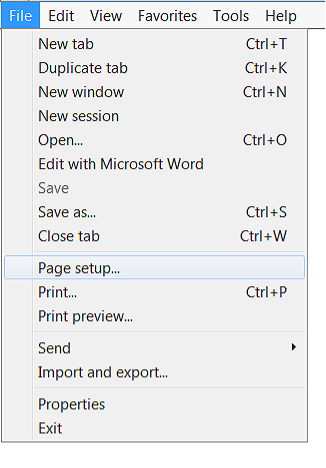
- Alternatively, navigate to the settings button > Print > Page Setup
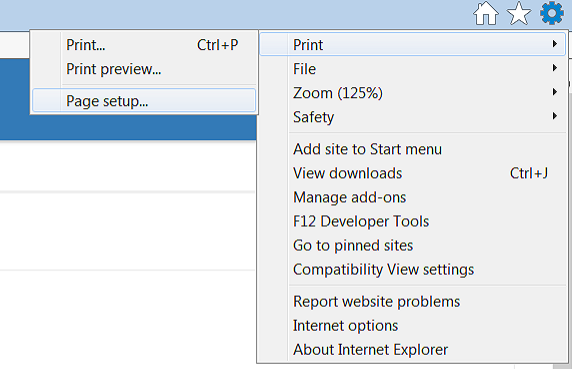
2. Once in the Page Setup Box:
- Set all margins to 0. If Page Setup is reopened subsequently, it is possible that the values in those fields have changed. That is normal: Internet Explorer is simply setting the lowest possible margins.
- Select your preferred print layout. Internet Explorer does not adjust its print layout according to the selection made within the EPC print section. Therefore, any print layout selected within the EPC must also be manually applied to Internet Explorer.
- Disable Shrink-to-fit.
- Set all headers and footers to Empty. If required, the EPC’s print options include a header/footer setting that is compliant with ISO 9001.
- Click OK

Conversely, the default Internet Explorer Page Setup settings or the designated printer’s settings can also be changed by your system administrator.



Hinterlasse einen Kommentar.