Sorting allows users to classify rules based on selected criteria. You can sort list results for any column title that is written in BLUE.
The following are the fields that users can use when sorting through Risks in List View:
| Filter | Details |
|---|---|
| Favorite | Allows users to sort risks by favorites vs. non-favorites |
| Name | Allows users to sort risks by a key number or word within document name |
| Impact | Allows users to sort risks based on their impact value |
| Likelihood | Allows users to sort risks based on their likelihood value |
| Score | Allows users to sort risks by their score |
| Priority | Allows users to sort risks based on their priority value |
| Type | Allows users to sort risks based on their specific type |
| Modified Date | Allows users to sort risks chronologically by date last modified |
| Status | Allows users to sort risks based on their status |
How to use “Sorting” Function
1. Navigate to the Rule Module
2. Navigate Cursor to desired Category
3. Click on the Category
1-Click will sort the Category in Ascending order, reflected by 
2-Clicks will sort the Category in Descending order, reflected by 
3-Clicks will Remove the sorting action
Ascending Example: The Name column is sorted in ascending order.
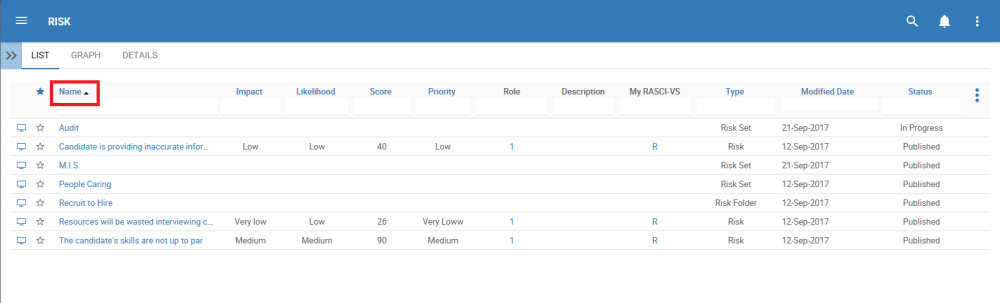
Descending Example: The Name column is sorted in descending order.



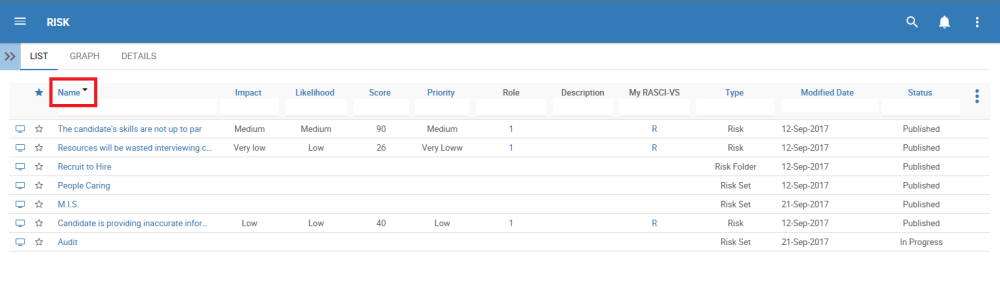
Hinterlasse einen Kommentar.