List view allows users to see all Master Data Set, Master Data Folders, Entities and Attributes they have access to, including the specific details within them. Viewing Master Data items in a list allows users to have a quick view of various Master Data items, facilitating navigation.
The EPC Web App provides users with 3 major filtering settings:
| List | Description |
|---|---|
| 1. List All | A list view where all items within the given module are listed |
| 2. Drilldown List | A list view where all levels below the selected item are listed |
| 3. Contextual List | A list view where 1-level level below the selected item are listed |
List Components
| Component | Description |
|---|---|
| Favorite | Allows users to sort processes by favorites vs. non-favorites |
| Name | Textual search for any existing name of an object |
| Type | The type of the object |
| Subtype | Whether or not the item in question is associated to a Subtype |
| Attributes | Whether or not there is an Attribute attached to the item in question |
| Description | Whether or not there is a Description inputted for the item in question |
| My RASCI-VS | The RASCI-VS associations existing on the item in question |
| Modified Date | The last date that the object in question was modified |
| Status | View the status of the item in question when Show Latest mode is on |
To navigate to List View, please see the steps below:
1. Click on the Navigation Menu Button on the top left of your screen
2. Click on Master Data
3. You will be directed to List View in the Master Data module (as seen below).
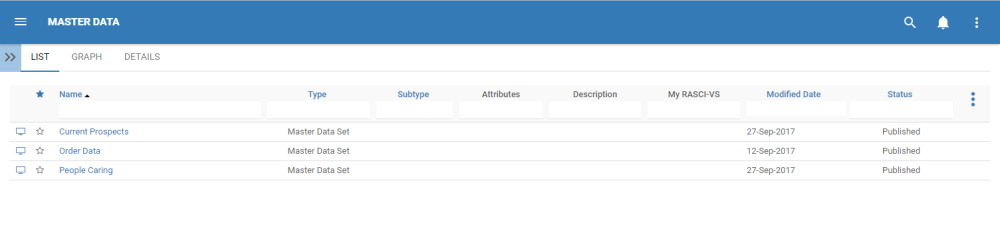
To simplify Master Data viewing; users are not greeted with all major Master Data items that they are associated too. Users are greeted with the list of Master Data Sets, the highest level of Master Data Classification in the EPC. However users can display these Master Data items within the List View. Please see the Optional steps below:
4. (Optional) To view further Master Data items, users must select the “Drill Down” icon available on the upper right to the EPC Web App.
5. (Optional) Click on the icon and it will generate a drop-down menu

6. (Optional) Select “Drilldown List” or “List All”

7. (Optional) Upon selecting the “Drilldown List”, the EPC will automatically re-fresh the page
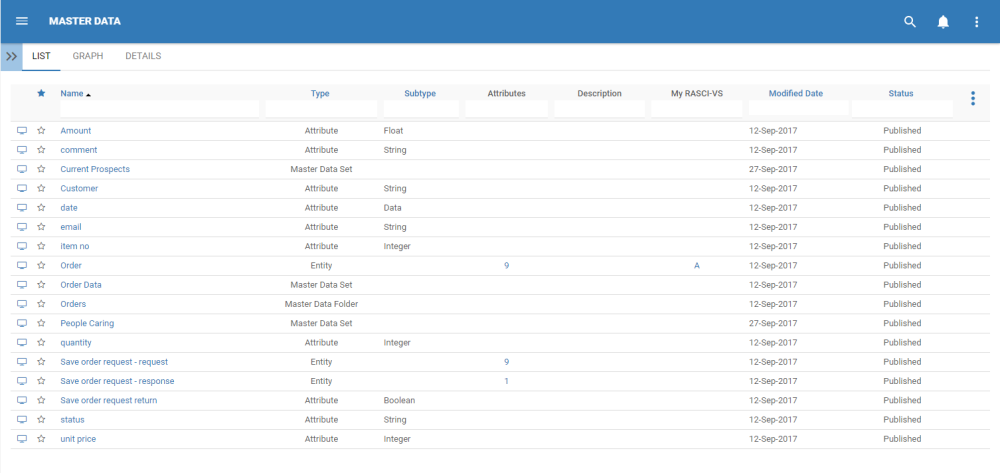



Laissez votre avis sur ce sujet.