Under the Users tab, System Admins can add Groups to Users. User groups are classifications created by Administrators or Modelers to provide variable access and ownership. Users can be assigned to one or multiple groups depending on the user needs. System Admins can view these groups within the Groups tab, or can view which groups users are part of directly within the Users tab.
How to Add a Group to a User
1. Navigate the cursor and select the 
2. Navigate to the “Select a Group” search box
p(banner tip). The list of groups will populate below based on key word typing
3. Type the name of the Group you want to add to the User. “Double Click” on the group to finish adding it
4. The added group will appear on the following table. The system admin will receive an automatic notification when the group is successfully added
p(banner important). This process may take a minute or two to be completed
How to Remove a Group from a User
1. Navigate the cursor and select the 
2. Navigate the cursor and select the 
3. The following box will appear, select the “Remove” box to remove a group from a User



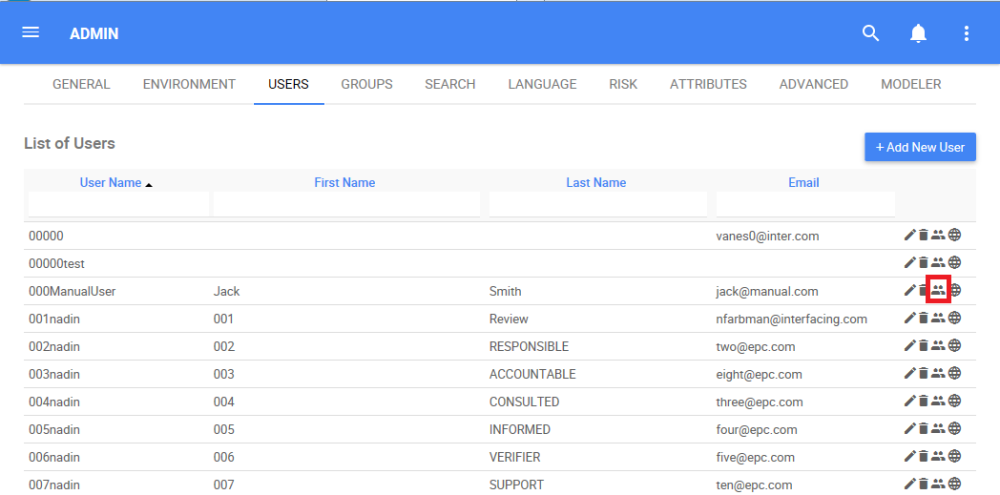
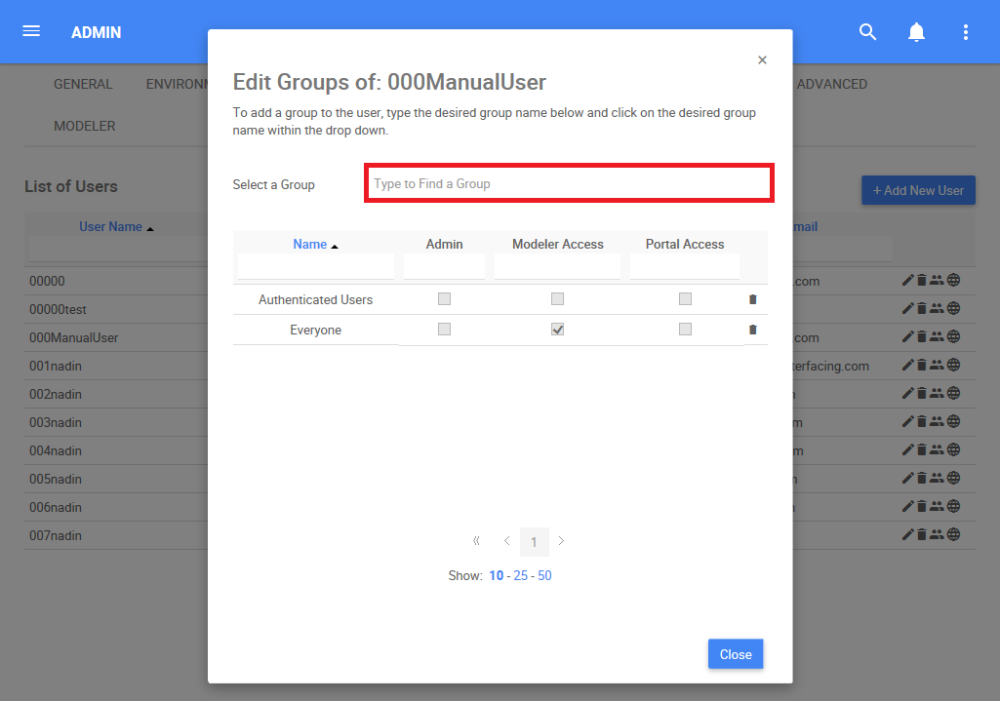
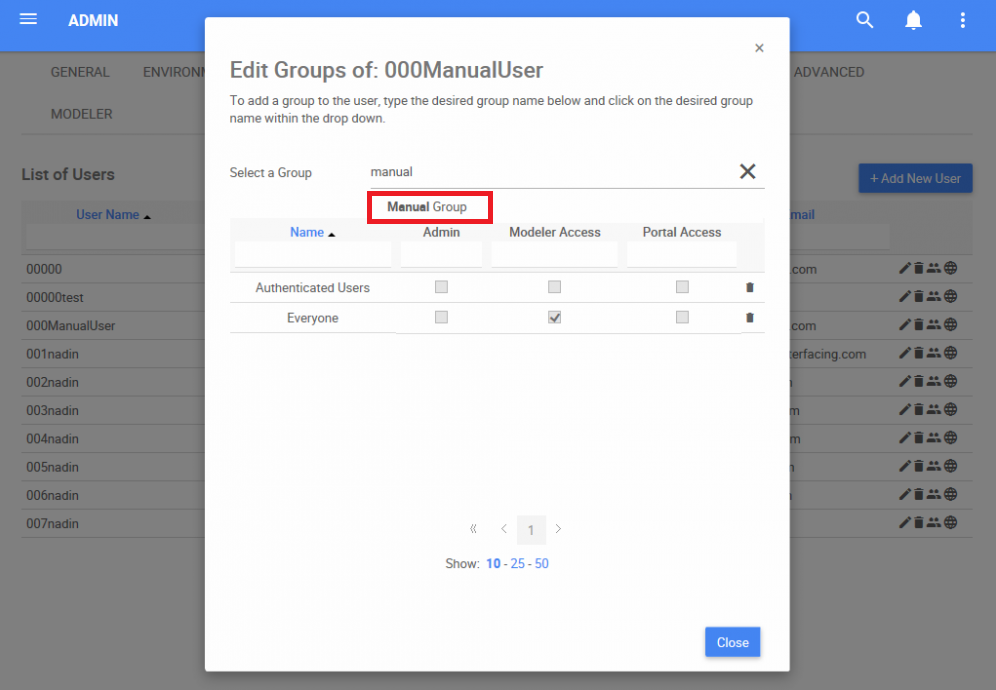
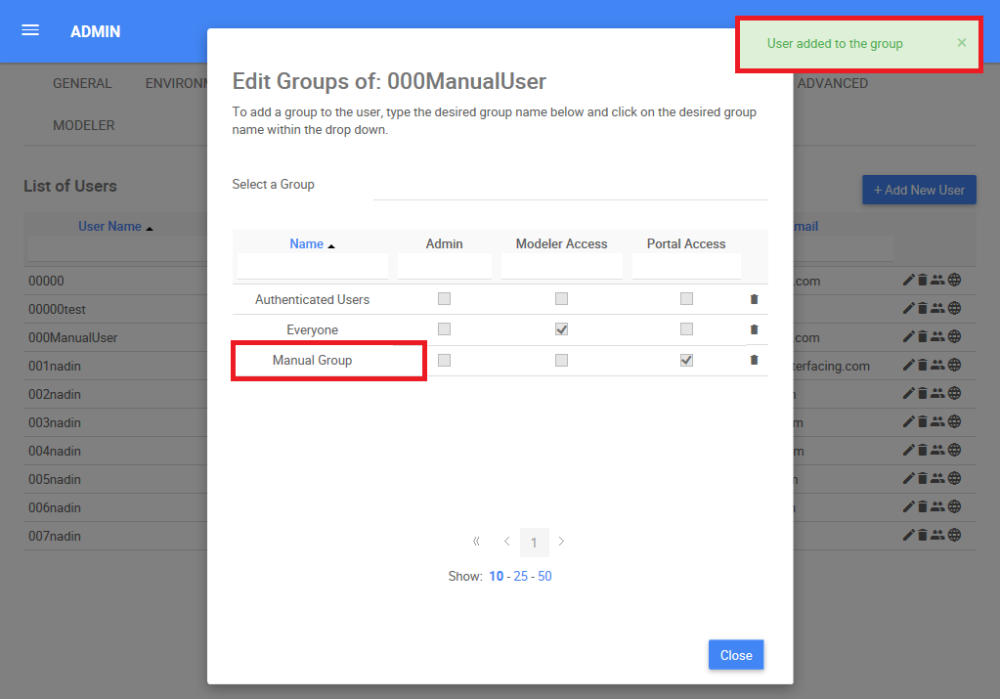
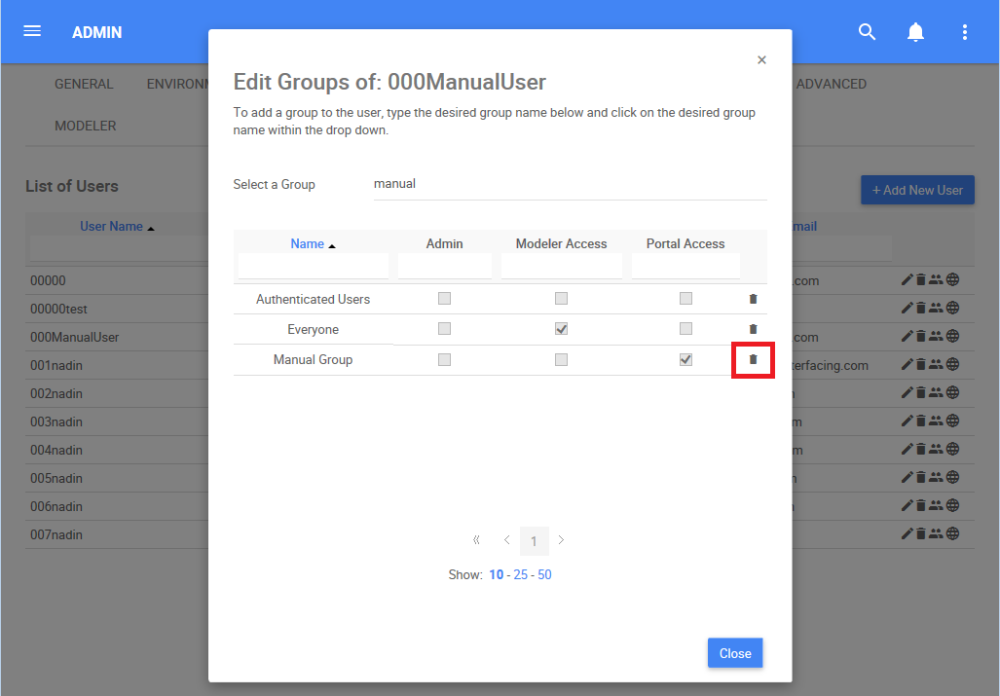
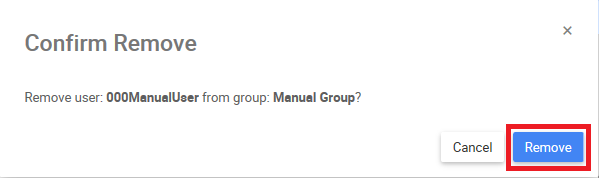
Hinterlasse einen Kommentar.