Navigation within the graph section is primary controlled by the toolbar at the top of the page. The toolbar is divided into 2 sections.
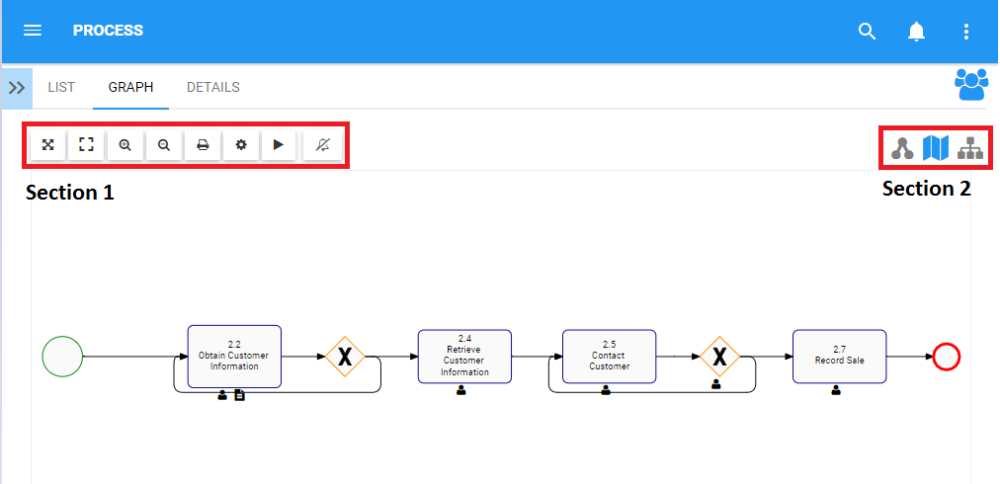
Section 1 items are focussed on user viewing and graph functionality. Please see the table below for a full list and description of each item.
| Item | Icon | Description |
|---|---|---|
| Fit Screen |  |
This button will center the selected process on the users screen |
| Full Screen |  |
This button will enlarge the process and fit a large-scale view to the users screen |
| Zoom In |  |
This button will allow a user to zoom in to better view a process or item |
| Zoom Out |  |
This button will allow a user to zoom out to better view a process or item |
| Options |  |
This button will allow a user to modify the settings associated with their Graphs |
| Auto Layout |  |
This button will re-organize the process being viewed to a computer generated layout |
 |
This button will allow a user to print the process being viewed | |
| Subscribe |   |
This button will allow a user to subscribe to the process being viewed. The icon will be displayed in white when a user is not subscribed to an item The icon will be displayed in blue when a user is subscribed to an item |
Section 2 items are focussed on Graph selection. Please see the table below for a full list and description of each item.
| Item | Icon | Description |
|---|---|---|
| Impact Graph |  |
Graph showing downstream representation of associated items |
| Map Graph |  |
Traditional BPMN viewing Graph, featuring traditional Graph View, Swimlane and Matrix Swimlane options |
| Hierarchy Graph |  |
Graph showing a top-down view of processes and how they fit within organizations |



Hinterlasse einen Kommentar.