Sorting allows users to classify Master Data based on selected criteria. You can sort list results for any column title that is written in BLUE.
The following are the fields that users can use when sorting through Master Data in List View:
| Filter | Details |
|---|---|
| Favorite | Allows users to sort Master Data items by favorites vs. non-favorites |
| Name | Allows users to sort Master Data items by a key number or word within document name |
| Type | Allows users to sort Master Data items based on their specific type |
| Subtype | Allows users to sort Master Data items based on its Subtype |
| Modified Date | Allows users to sort Master Data items chronologically by date last modified |
| Status | Allows users to sort Master Data items based on their status |
How to use “Sorting” Function
1. Navigate to the Master Data Module
2. Navigate Cursor to desired Category
3. Click on the Category
1-Click will sort the Category in Ascending order, reflected by 
2-Clicks will sort the Category in Descending order, reflected by 
3-Clicks will Remove the sorting action
Ascending Example: The Name column is sorted in ascending order.
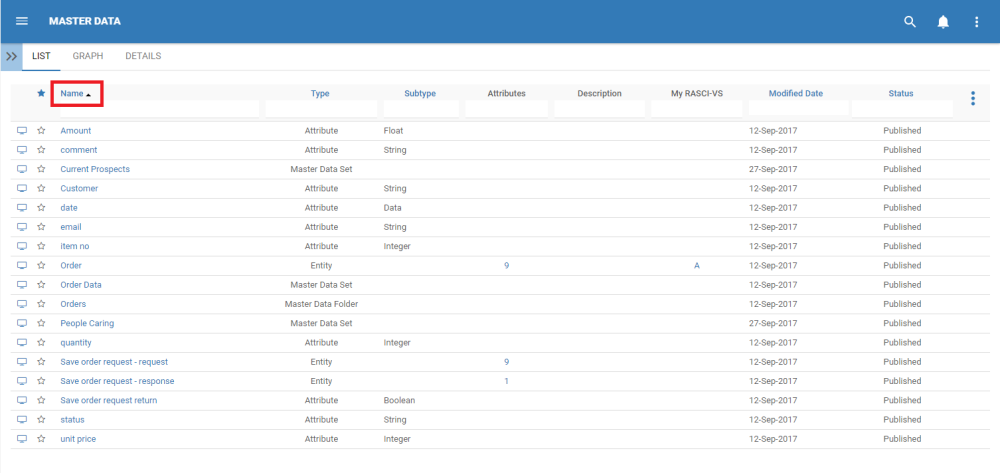
Descending Example: The Name column is sorted in descending order.



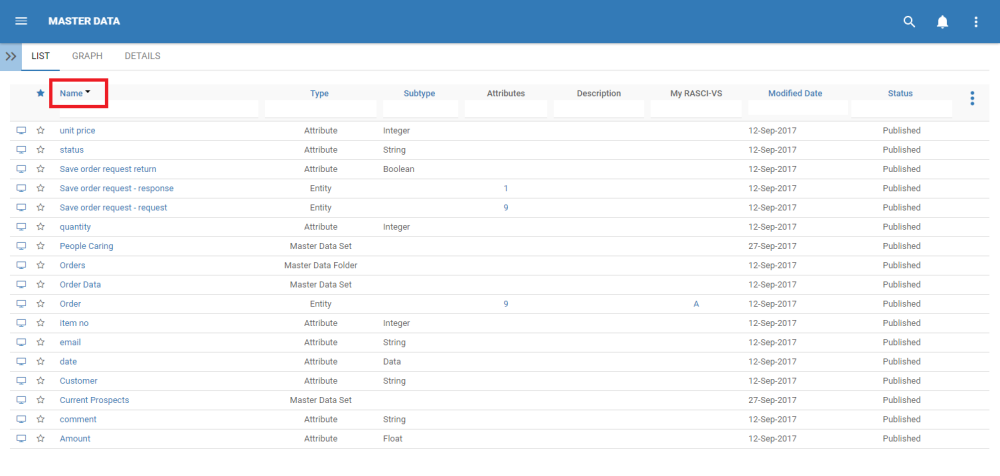
Laissez votre avis sur ce sujet.