Under the Group tab, System Admins can add Environments to Groups. By adding an Environment to a Group, the Group will have access to EPC. System Admins can view these environments within the Environment tab, or can view which Environment is used by a Group directly within the Group tab.
How to Add an Environment to a Group
1. Navigate the cursor and select the 
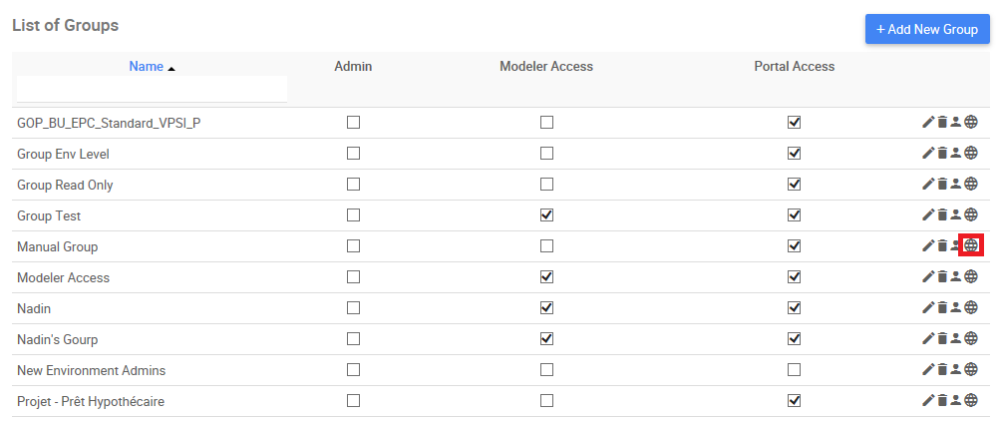
2. Navigate to the “Select an Environment” search box
3. Type the name of the Environment you want to add to the Group. “Double Click” on the Environment to finish adding it
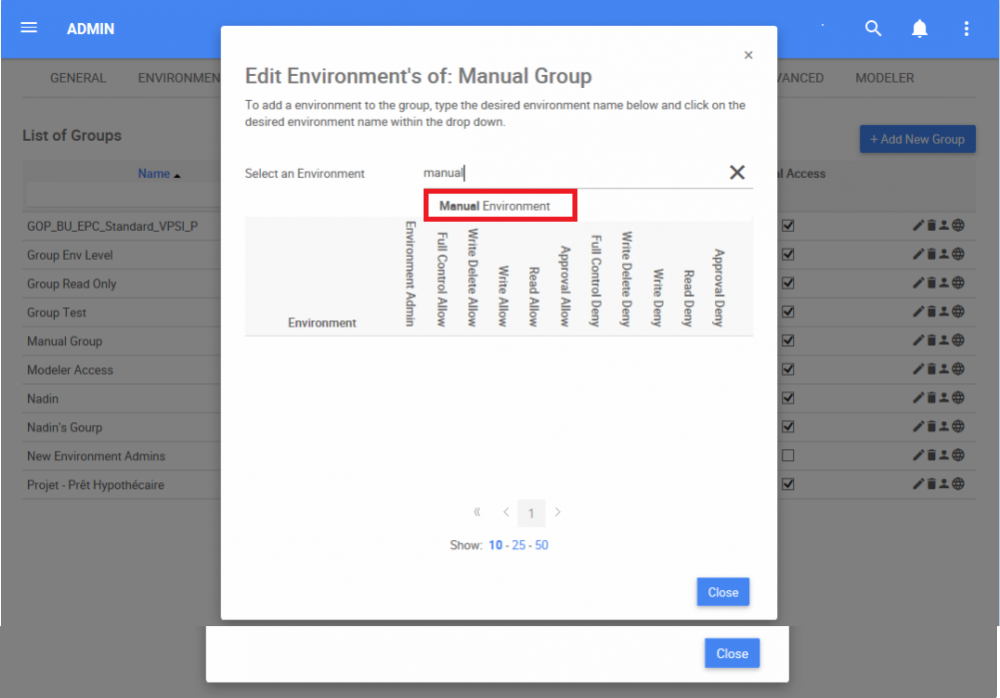
4. The added Environment will appear on the following table. The system admin will receive an automatic notification when the Environment is successfully added
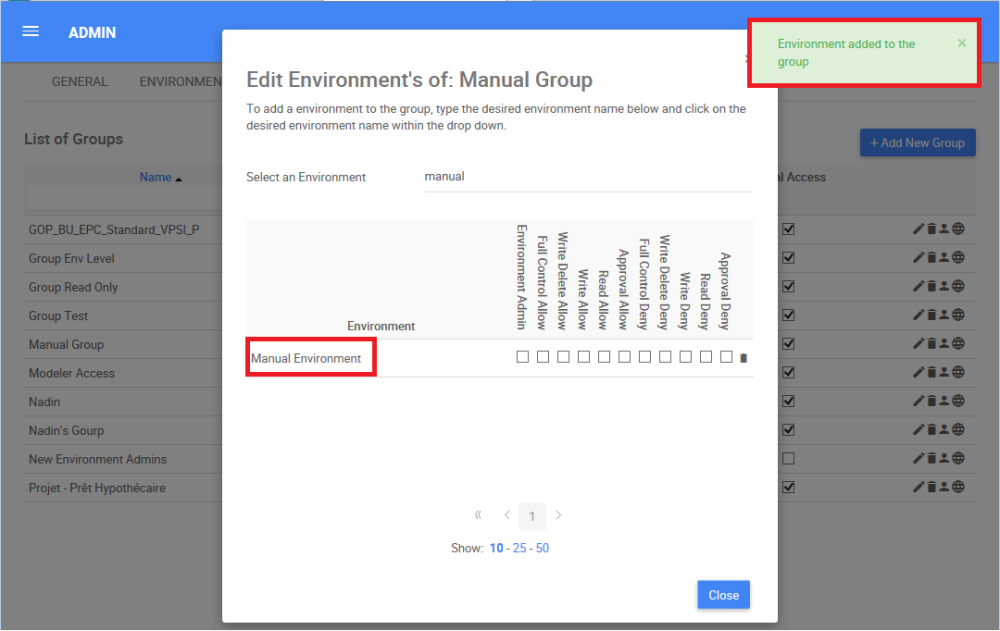
5. Add the Level of Security for the Group. For this example, the “Environment Admin” option is chosen. The system admin will receive an automatic notification when the level of security is successfully added. Refer to the following table to view all the levels of security
| Level of Security | Details |
|---|---|
| Environment admin | User has full control of the group as well as access to the Environment Admin section |
| Full Control Allow | User has full control of the group |
| Write Delete Allow | User is allowed to write and delete on the group |
| Write Allow | User is allowed to write on the group |
| Read Allow | User is allowed to read on the group |
| Approval Allow | User is allowed to approve on the group |
| Full Control Deny | User is fully denied on the group |
| Write Delete Deny | User is denied to write and delete on the group |
| Write Deny | User is denied to write on the group |
| Read Deny | User is denied to read on the group |
| Approval Deny | User is denied to approve on the group |
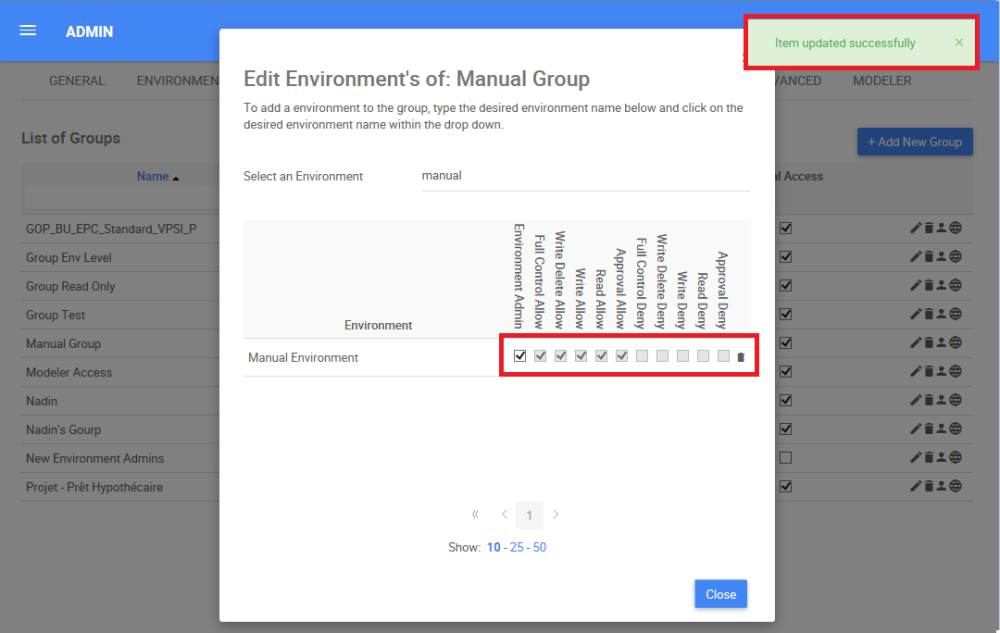
How to Remove an Environment from a Group
1. Navigate the cursor and select the 
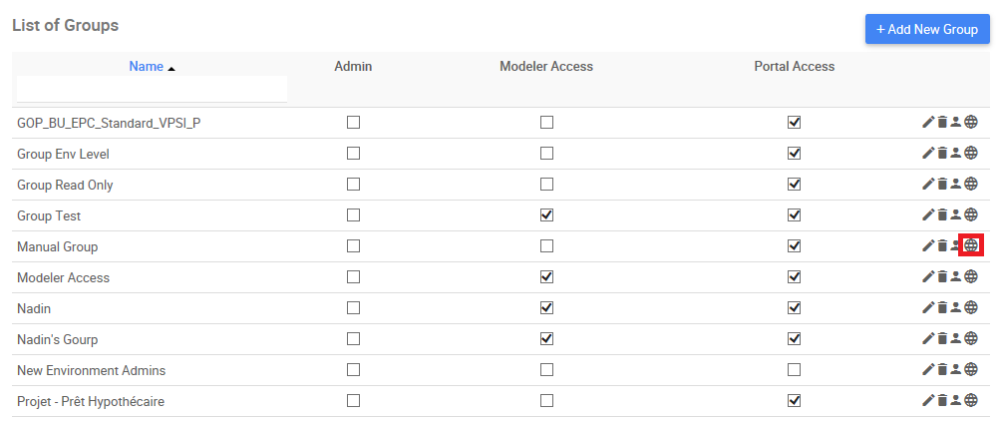
2. Navigate the cursor and select the 
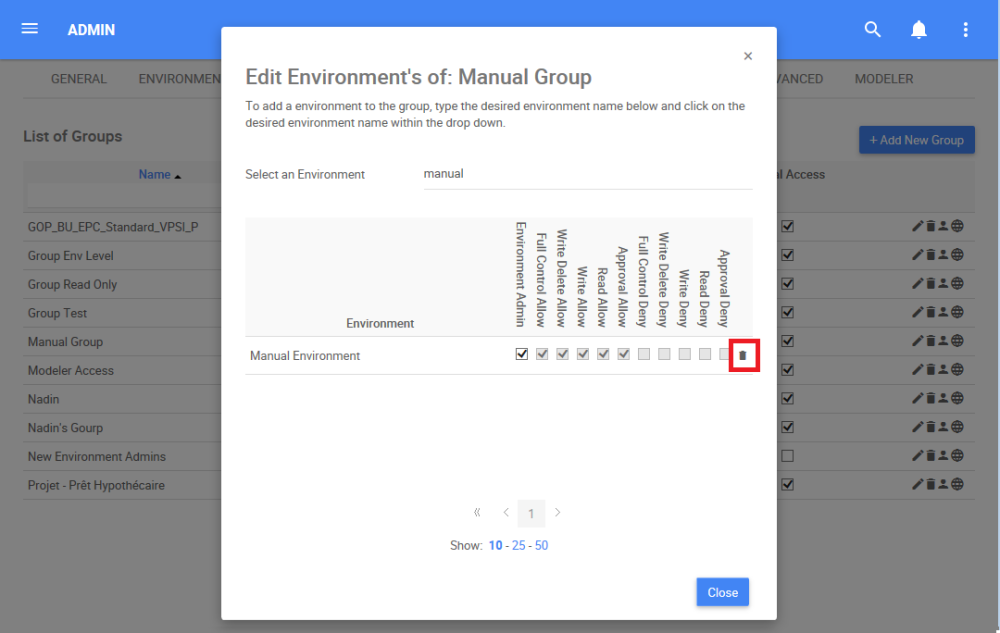
3. The following box will appear, select the “Remove” box to remove an Environment from a Group
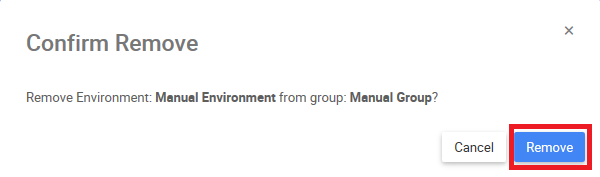



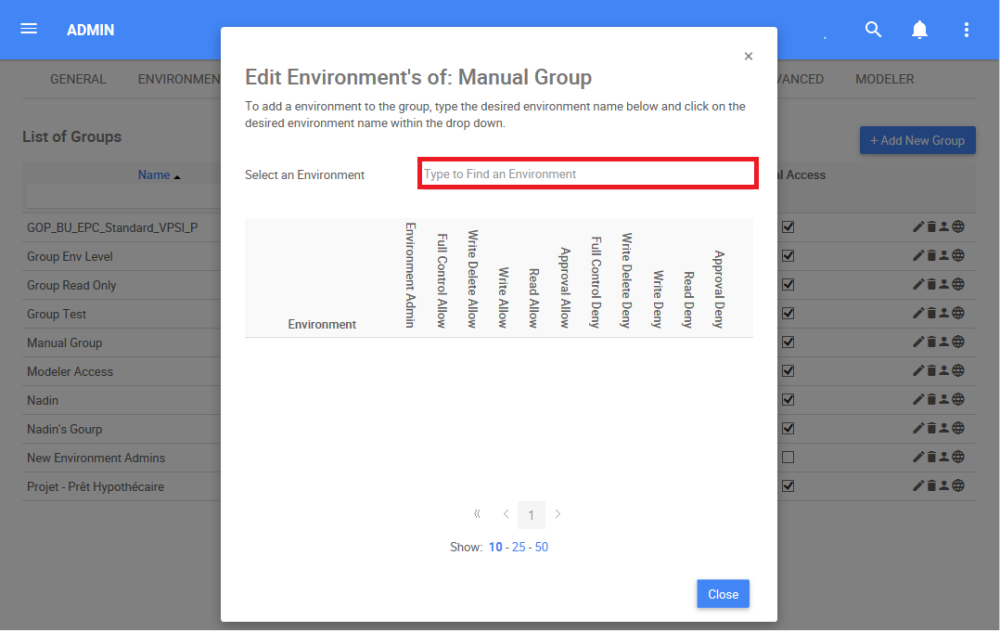
Hinterlasse einen Kommentar.