Users can easily print process maps using EPC’s Manual Print capabilities. Manual printing allows users to re-organize their process maps and select desired content for print. Users have the ability to:
- Select print area
- Add / Remove any number of print pages
- Resize print pages
- Re-Organize the print areas
- Preview print layout
To use EPC’s Manual Print:
1) Navigate to the process you wish to print
2) Select the Print icon 
3) Within the panel, select Manual Print

4) Select Print
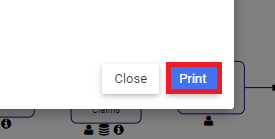
5) A window will open with the print area selector
6) To resize the print area, hover your mouse on the corner of the page box, click and drag to resize the page to the desired size
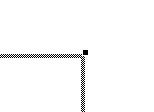
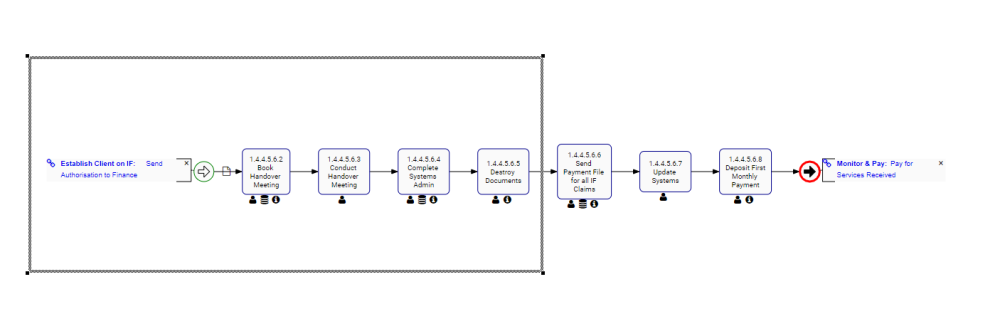
7) To add a page, select the Add Page button

8) Drag and resize the added page
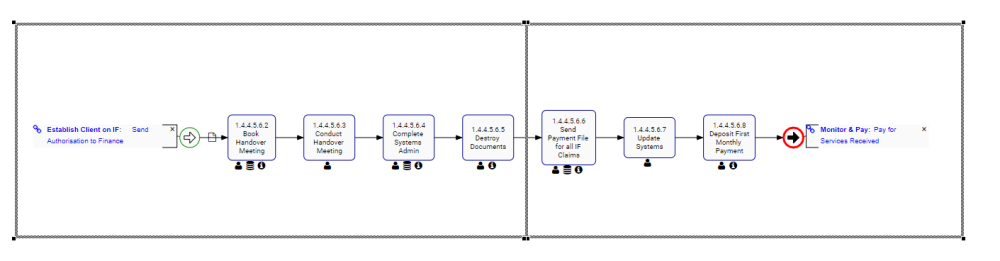
9) To re-organize the content of the page, select and drag the flow shapes to the desired position. You may also expand/collapse icons, and drag and re-organize annotations.

10) Select print and your process map will be previewed

11) Select “Download Original File*
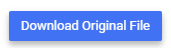
From here you can download the Process Map as a PDF, and can follow typical document printing procedures.



Hinterlasse einen Kommentar.