Sorting allows users to classify organizational items based on selected criteria. You can sort list results for any column title that is written in BLUE.
The following are the fields that users can use when sorting through Performance in List View:
| Filter | Details |
|---|---|
| Favorite | Allows users to sort organizational items by favorites vs. non-favorites |
| Name | Allows users to sort organizational items by a key number |
| Type | Allows users to sort organizational items by their specific type |
| Modified Date | Allows users to sort organizational items chronologically by date last modified |
How to use “Sorting” Function
1. Navigate to the Organization Module
2. Navigate Cursor to desired Category
3. Click on the Category
1-Click will sort the Category in Ascending order, reflected by 
2-Clicks will sort the Category in Descending order, reflected by 
3-Clicks will Remove the sorting action
Ascending Example: The Name column is sorted in ascending order.
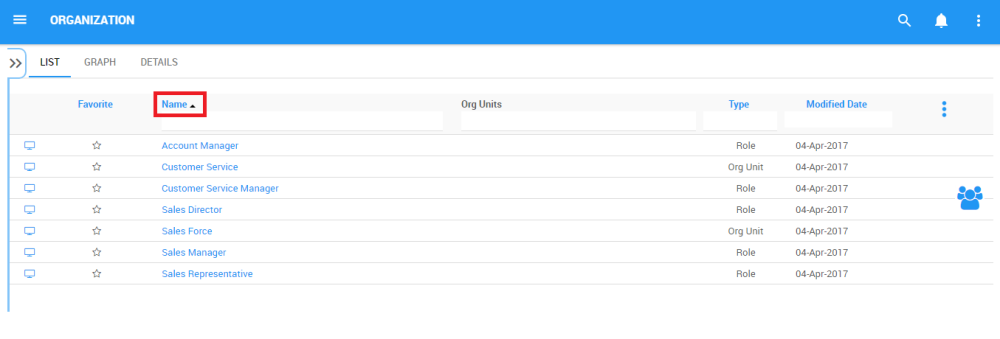
Descending Example: The Name column is sorted in descending order.



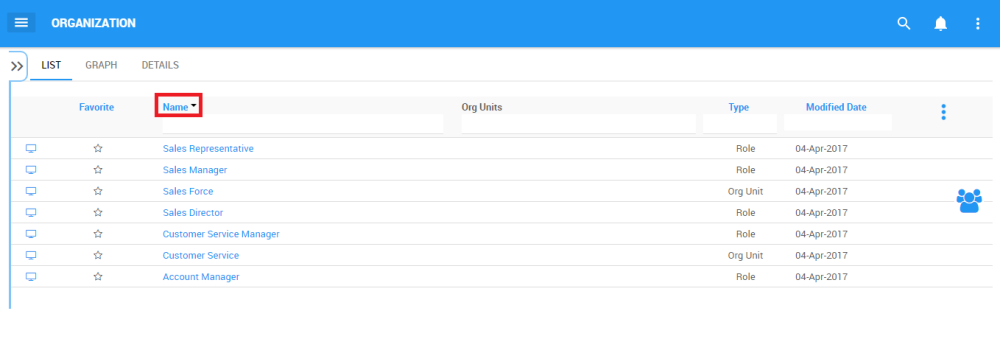
Hinterlasse einen Kommentar.