List view allows you to see all documents that you have access to, including the specific details within them. Viewing items in a list allows users to have a quick view documents and associated objects, facilitating navigation.
List view provides a variety of Filtering and Sorting options, allowing users to easily find desired key documents. These features are used to organize the items in the List View.
The EPC Web App provides users with 3 major filtering settings:
| List | Description |
|---|---|
| 1. List All | A list view where all items within the given module are listed |
| 2. Drilldown List | A list view where all levels below the selected item are listed |
| 3. Contextual List | A list view where 1-level level below the selected item are listed |
List Components
| Component | Description |
|---|---|
| Favorite | Allows users to sort processes by favorites vs. non-favorites |
| Name | Textual search for any existing name of an object |
| Roles | Whether or not there are Roles directly associated with the item in question |
| Description | Whether or not there is a Description inputted for the item in question |
| Type | The type of the object |
| My RASCI-VS | The RASCI-VS associations existing on the item in question |
| Extension | The extension of the file illustrating the file type (e.g. xlsx, docx, etc.) |
| Size | The size of the file in question |
| Modified Date | The last date that the object in question was modified |
| Status | The current status of the collaboration engagement (Open, Work in Progress, Closed, Rejected) |
To navigate to List View, please see the steps below:
1. Click on the Navigation Menu Button on the top left of your screen
2. Click on Documents
3. You will be directed to List View in the Documents module (as seen below).

To simplify item viewing; users are not greeted with all major documents that they are associated to. However users can display these measures within the List View. Please see the Optional steps below:
4. (Optional) To view sub-documents, users must select the “Drilldown List: available on the upper right corner to the EPC Web App.
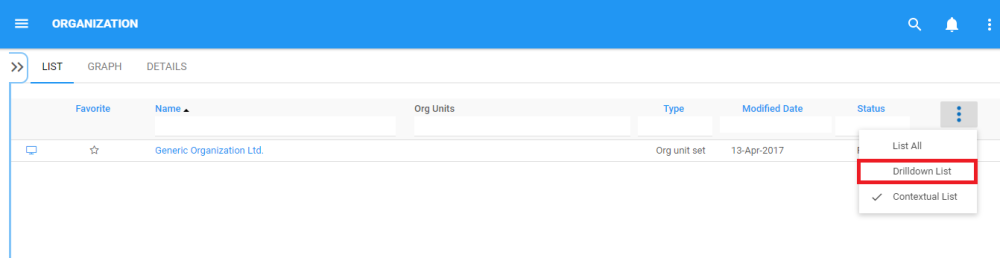
5. (Optional) Upon selecting the “check box”, the EPC will automatically re-fresh the page



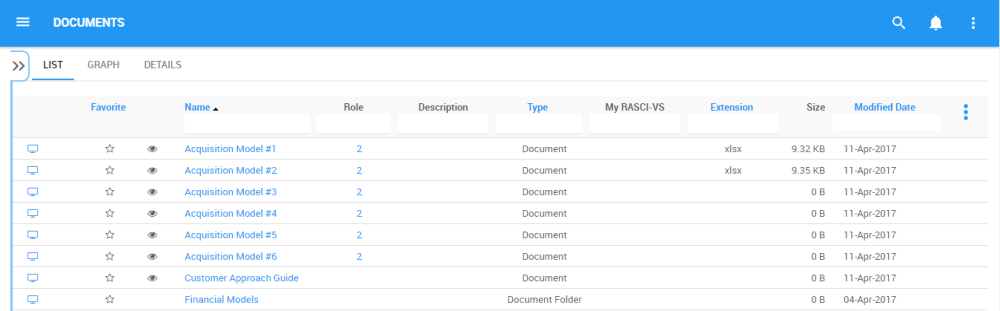
Hinterlasse einen Kommentar.