Understanding how to navigate to graphs and how to navigate within graphs allows users to fully utilize the EPC. Users can navigate to Graph View by using the “Quick Graph View” icon, or by manually navigating to Graph View.
This section will outline Manual Navigation. Please see Quick Graph View section above for alternative navigation options.
How to navigate to the Graph section (Manual Navigation)
1. Click on the Navigation Menu Button on the top left of your screen.
2. Click on Master Data
3. By default, you will be directed to List View in the Master Data module.
4. Select any item on the list by clicking on the desired line of the item
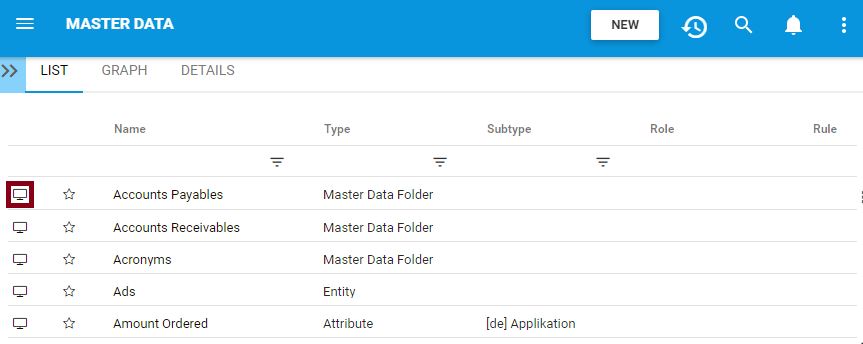
5. You will be prompted to the item’s details page
6. Select the “Graph” tab on the upper left corner of the page
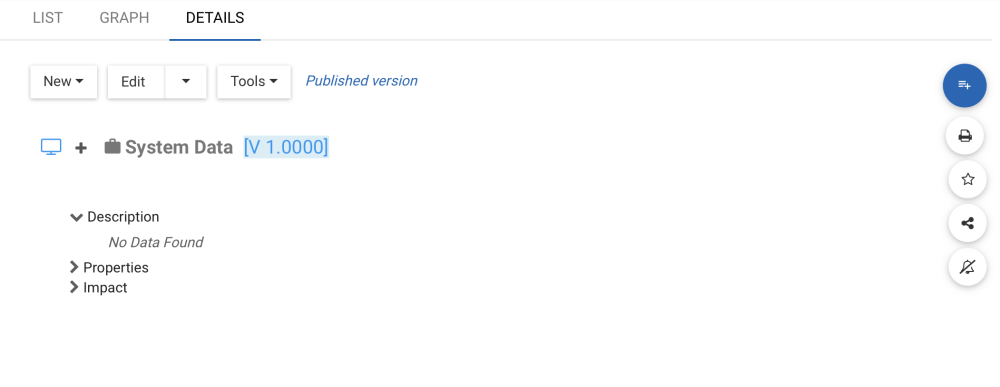
7. You will be navigated to the Graph section. By default, users will be sent to Impact view as the default Graph view. An example of this view can be seen below.
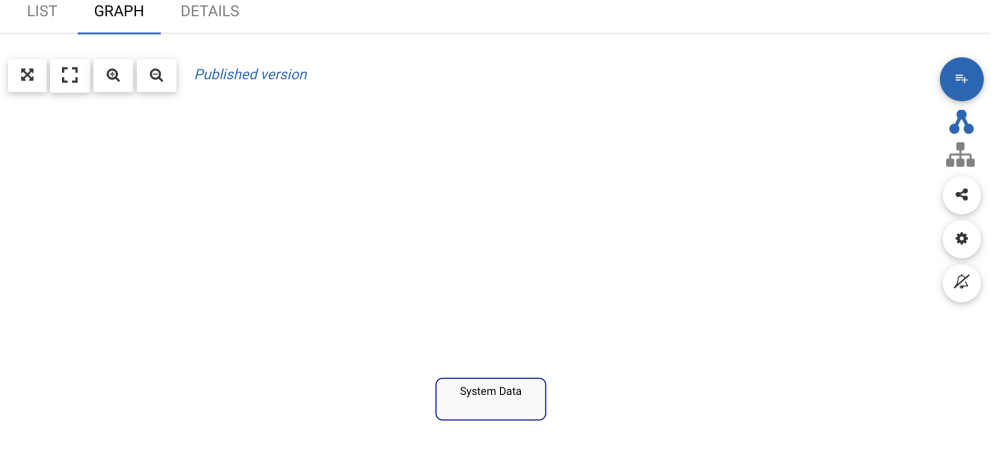



Post your comment on this topic.