Hierarchy Graphs allows users to view the vertical and horizontal hierarchy of processes. This view provides users with a graphical representation of where specific processes fit within the overall organization. Users can utilize Hierarchy Graphs to view a top-down view of organizational processes.
Hierarchy Graphs show users to see all business processes and where they fit within an organization. This allows organizational users to understand organizational activities and gauge complexity of business processes.

Users can expand and close organization process sets easily, allowing users to view a high-level organization structure, and expand sections they wish to gain further information on.
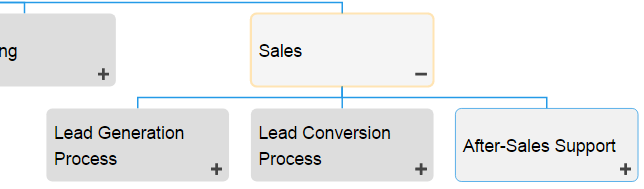
Hierarchy Graph Navigation
To navigate to Hierarchy Graphs, please see the following instructions.
1. Navigate to Process Module
2. Select the item to which you would like to view.
3. By default, you will be navigated to Map view. To select Hierarchy Graph view, select the 
4. You will be navigated to the “Process Sets” Hierarchy Graph. The entire process will not be fully displayed upon initial navigation and will display the individual item selected.
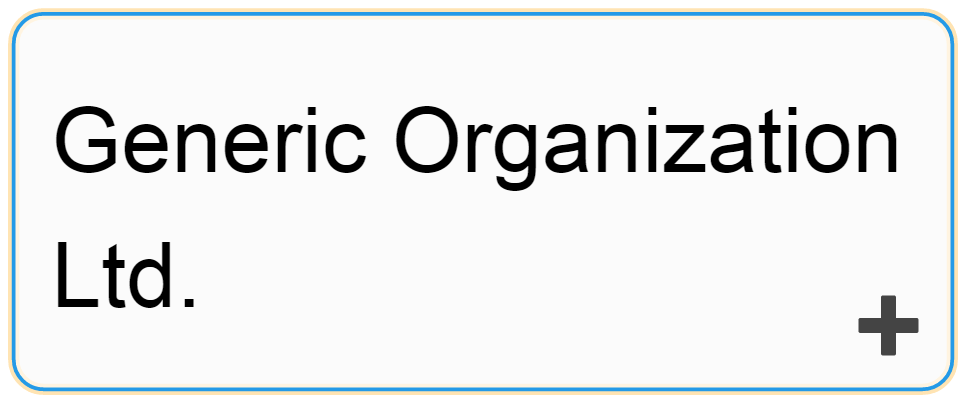
5. To further expand components of the Hierarchy Graph, double click on the 

6. Repeat step 5 until you reach the desired depth.
7. To close opened items, double-click on the 




Post your comment on this topic.