Under the Environment tab, System Admins can add Users to environments. Once the user is added, he will be able to see all the information available within an environment.
How to Add a User to an Environment
1. Navigate the cursor and select the 
2. Navigate to the “Select a User” search box
p(banner tip). The list of groups will populate below based on key word typing
3. Type the name of the User you want to add to the environment. “Double Click” on the user to finish adding it
4. The added user will appear on the following table. The system admin will receive an automatic notification when the user is successfully added
p(banner important). This process may take a minute or two to be completed
5. Add the Level of Security for the User. For this example, the “Environment Admin” option is chosen. The system admin will receive an automatic notification when the level of security is successfully added. Refer to the following table to view all the levels of security
| Level of Security | Details |
|---|---|
| Environment admin | User has full control of the group as well as access to the Environment Admin section |
| Full Control Allow | User has full control of the environment |
| Write Delete Allow | User is allowed to write and delete on the environment |
| Write Allow | User is allowed to write on the environment |
| Read Allow | User is allowed to read on the environment |
| Approval Allow | User is allowed to approve on the environment |
| Full Control Deny | User is fully denied on the environment |
| Write Delete Deny | User is denied to write and delete on the environment |
| Write Deny | User is denied to write on the environment |
| Read Deny | User is denied to read on the environment |
| Approval Deny | User is denied to approve on the environment |
How to Remove a User from an Environment
1. Navigate the cursor and select the 
2. Navigate the cursor and select the 
3. The following box will appear, select the “Remove” box to remove an user from an environment



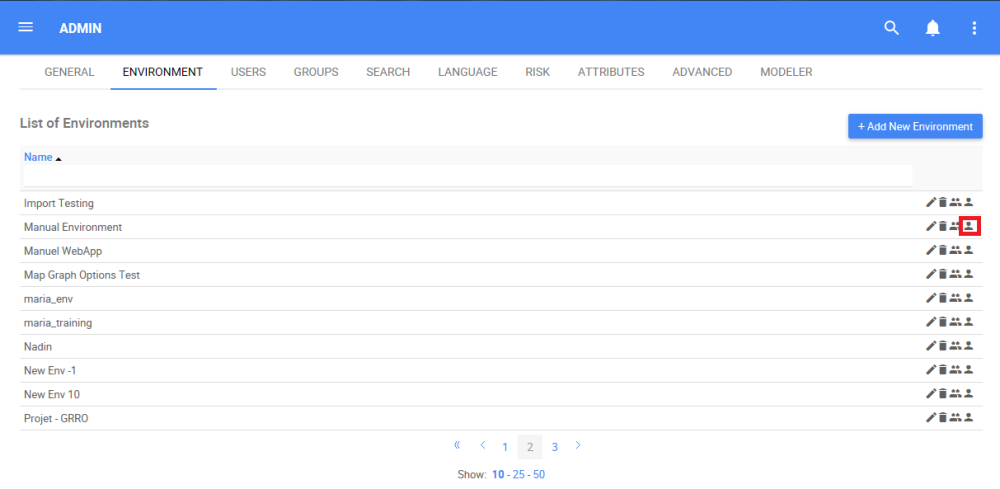

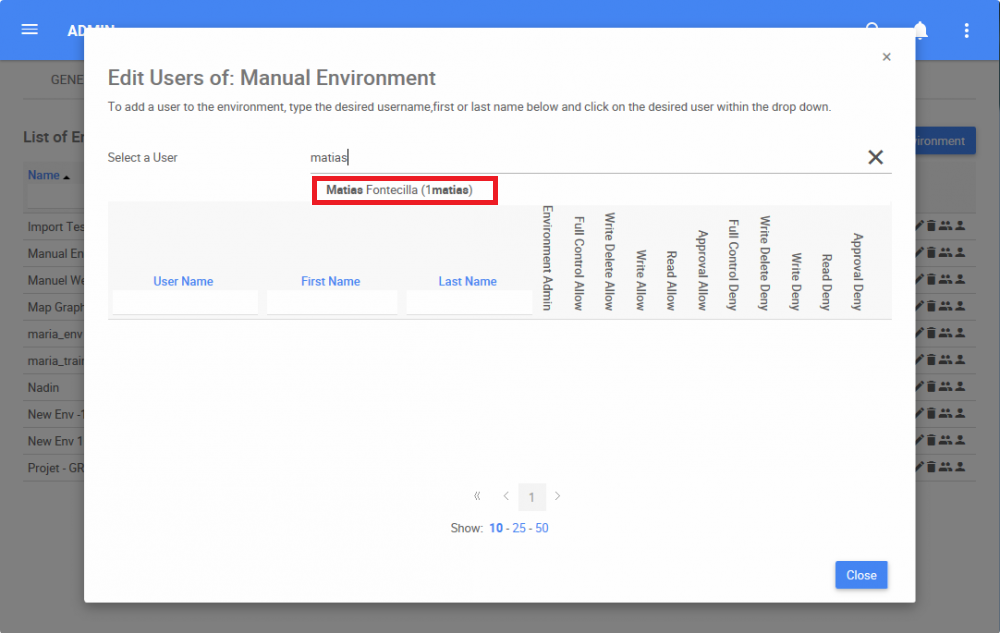
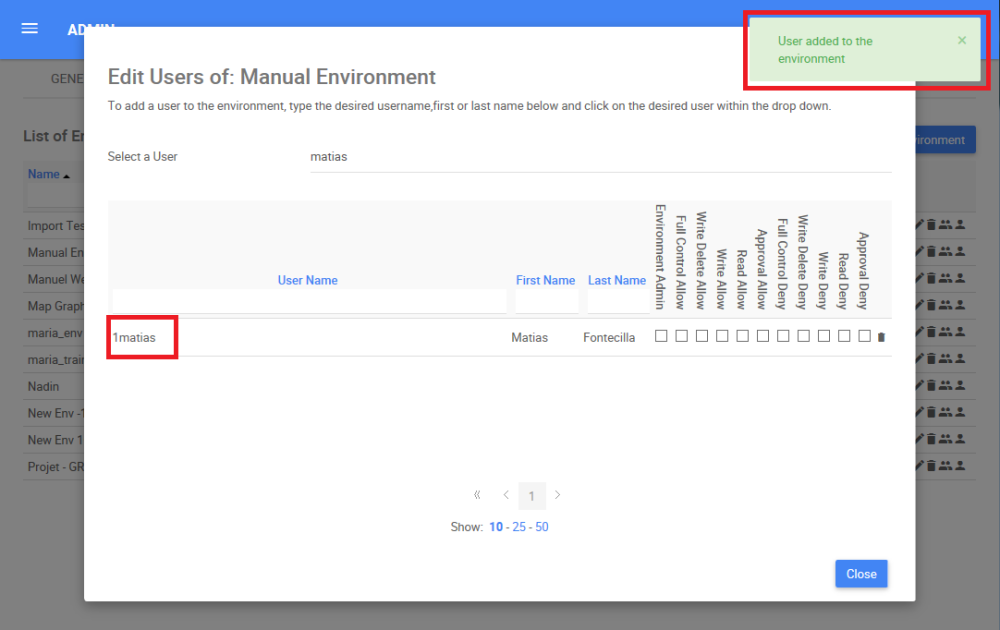
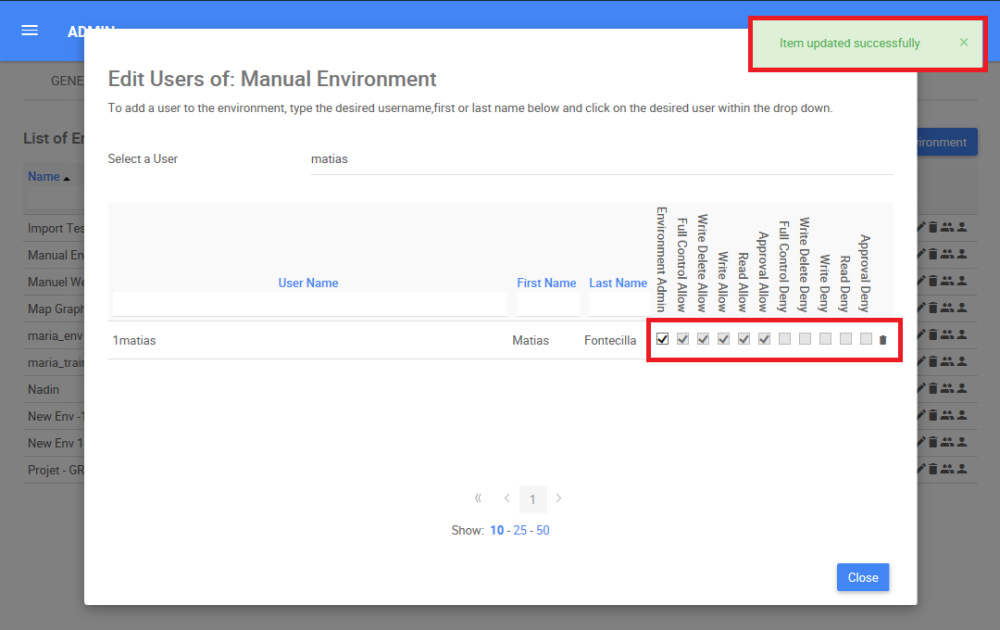
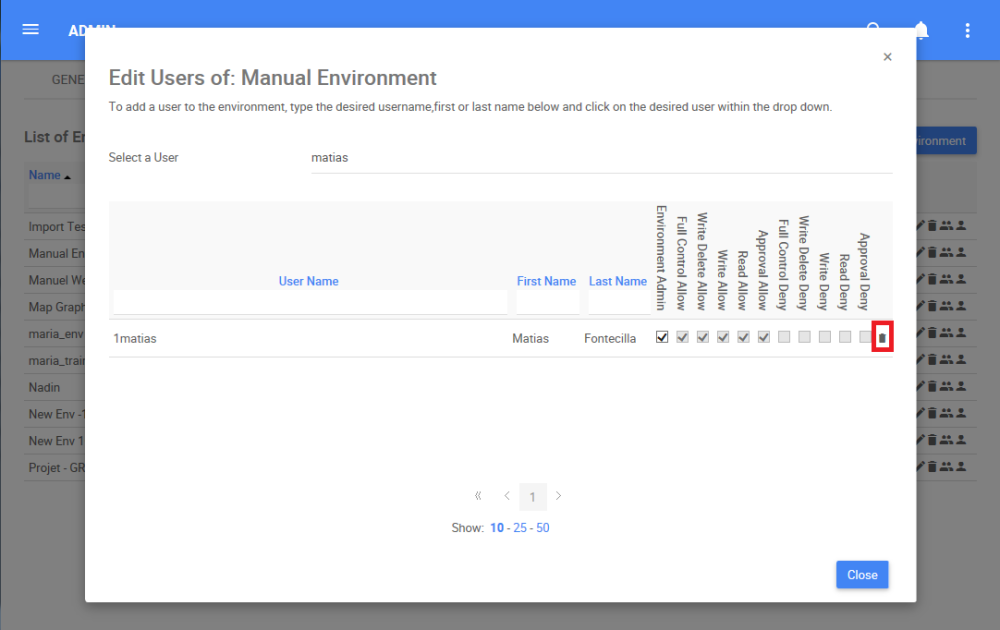
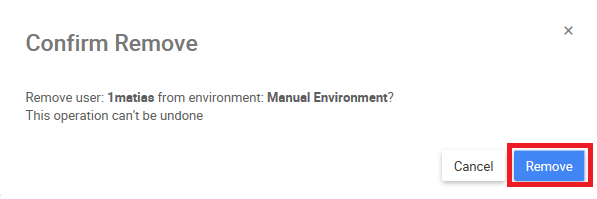
Post your comment on this topic.