Follow the steps below to import data from an outside EPC environment. The format of the data file must be .bpmn
1. From the WebApp Toolbar, select the three dots > Import

2. Select BPMN (.bpmn) and click Browse to select the file.
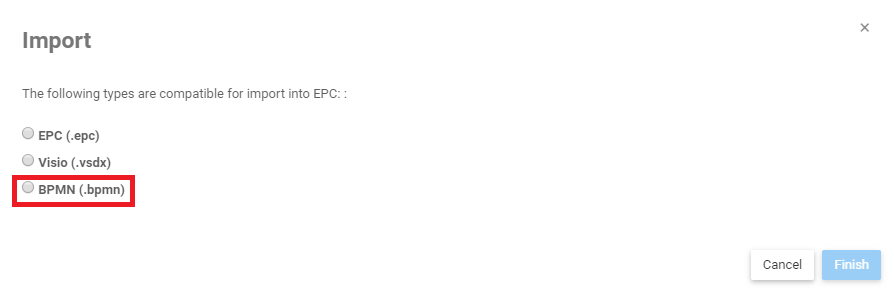
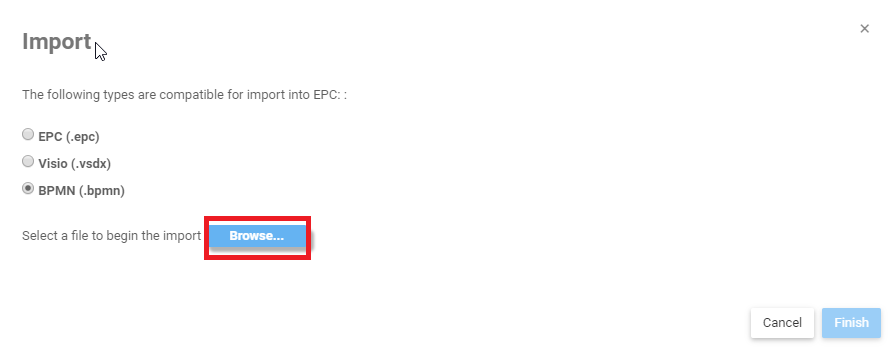
3. The file you have selected will appear.

4. Select a destination for the file
4a) Type to find the process you wish
4b) Use the tree selector to find its location
5. If the import file contains published objects sets, then you will be asked if you want to overwrite and replace duplicates. Select Overwrite to combine duplicate objects in your environment. If you do not select Overwrite, then any duplicate objects already present in your current EPC Environment will not be imported.

6. You will also be asked if you want to publish upon import.

Both questions can be asked simultaneously:
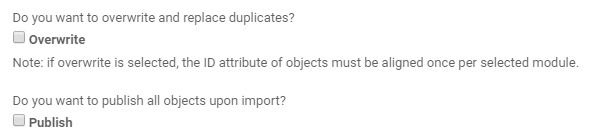
7. Once you have selected what you wanted, click on Finish.
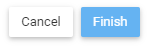
8. You will receive a confirmation when the import is complete.

9. Once the import is complete, you will find the imported processes in the process module. They will be in a new Process Set named “Imported Process Set”.



Post your comment on this topic.