Users can Manually Re-Route Process Flows to customize and organize their process maps.
To reroute a flow object while keeping the initial location of your ports, please follow the instructions.
- Navigate to Full Screen Edit Mode, after clicking on Edit Button
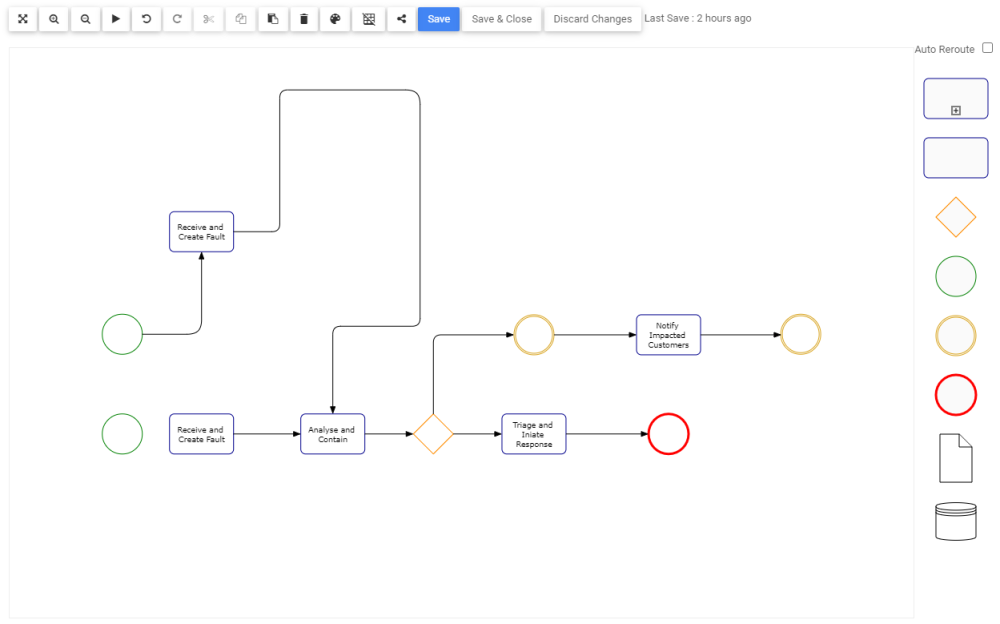
- Select the Flow you want to Reroute
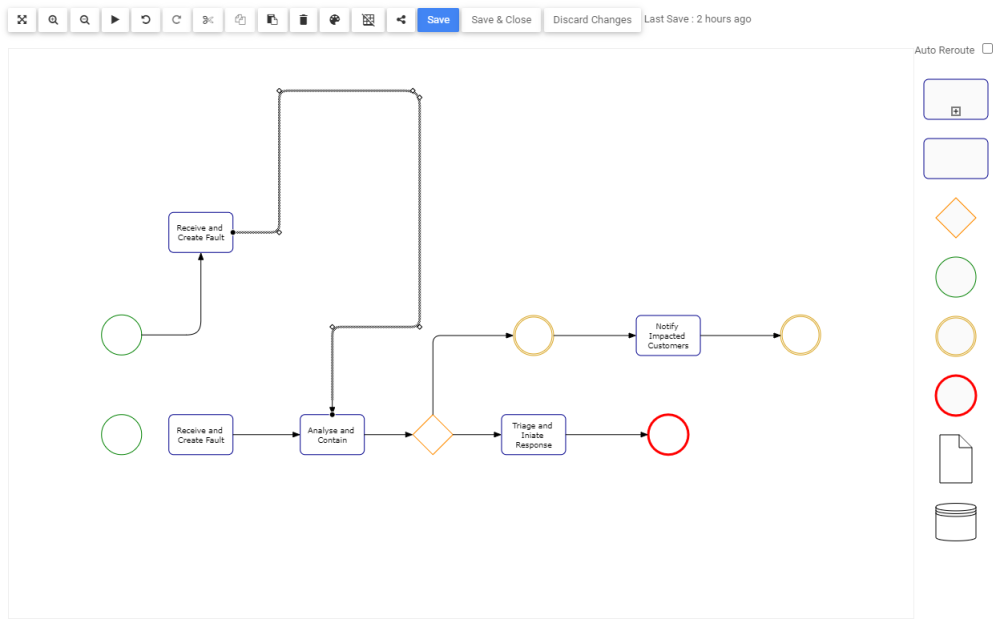
- Right-click on the Flow. A drop-down menu will be generated
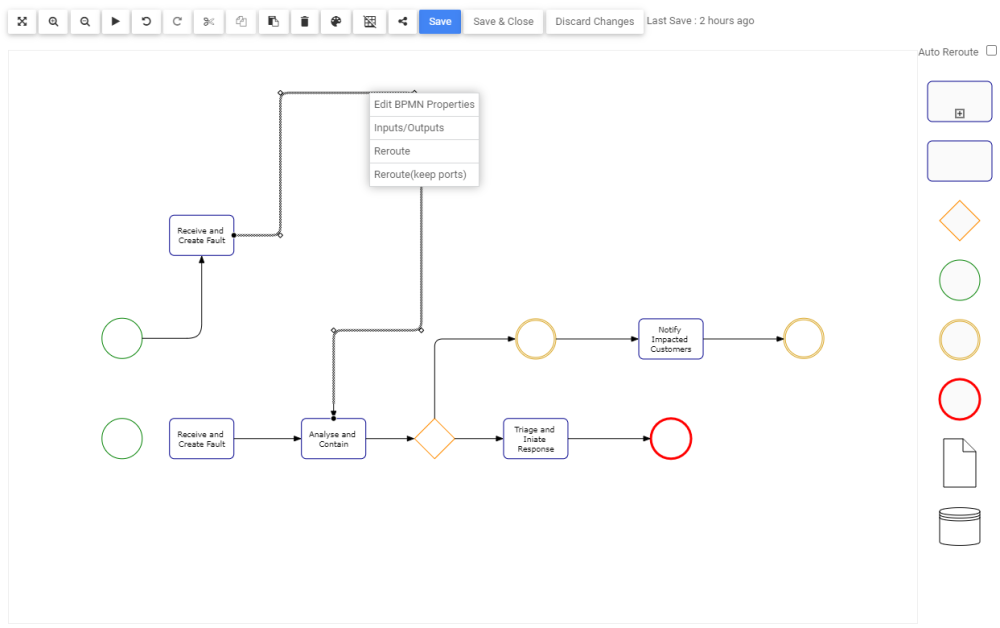
- Select the “Reroute” box
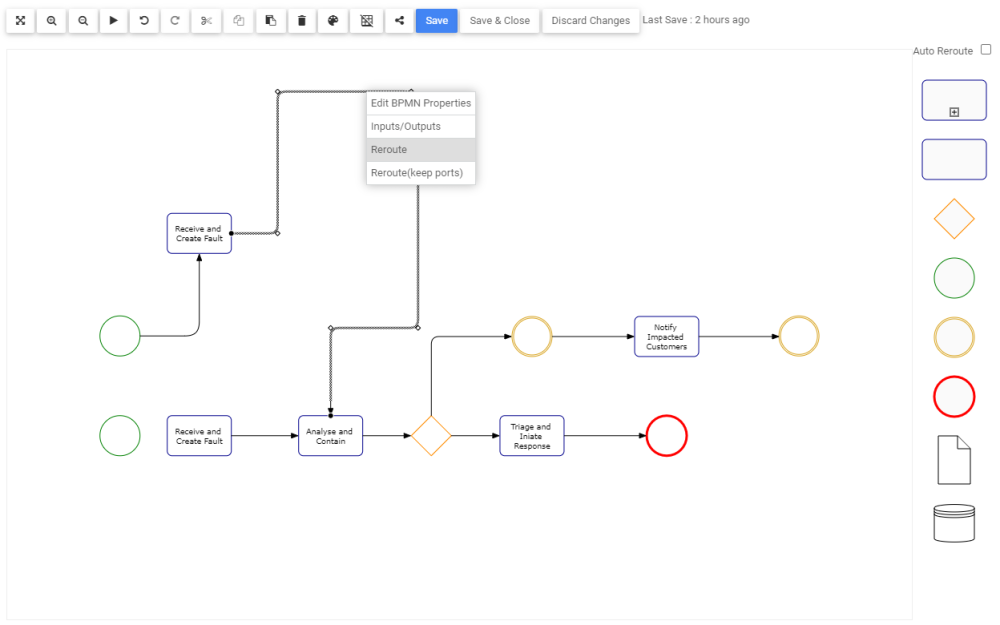
- The route of the Flow will be optimized
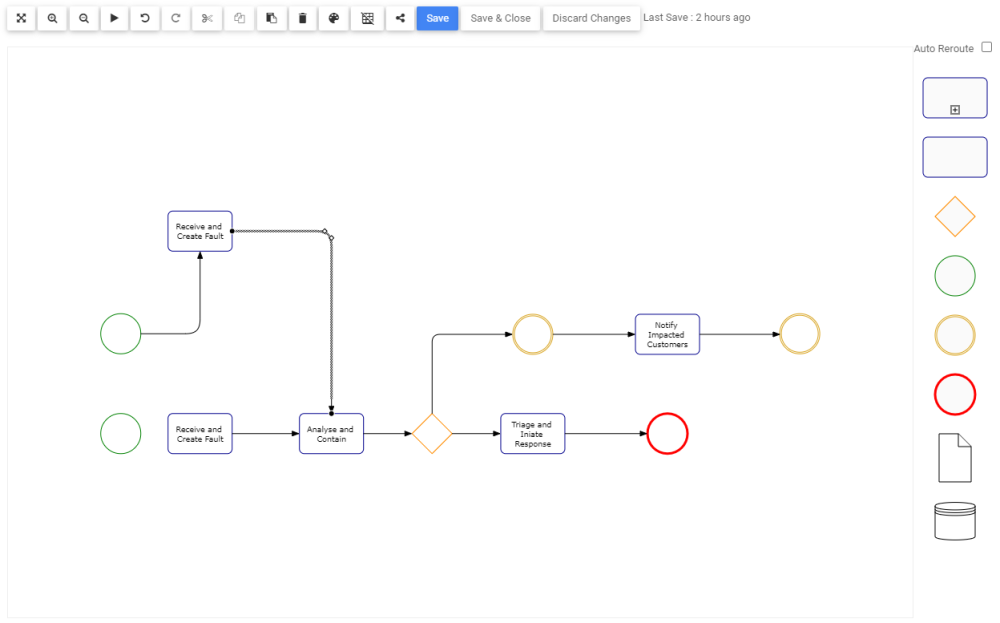
To reroute a flow object and adjusting the transitions based off the new location of the ports, please follow the instructions.
- Navigate to Full Screen Edit Mode, after clicking on Edit Button
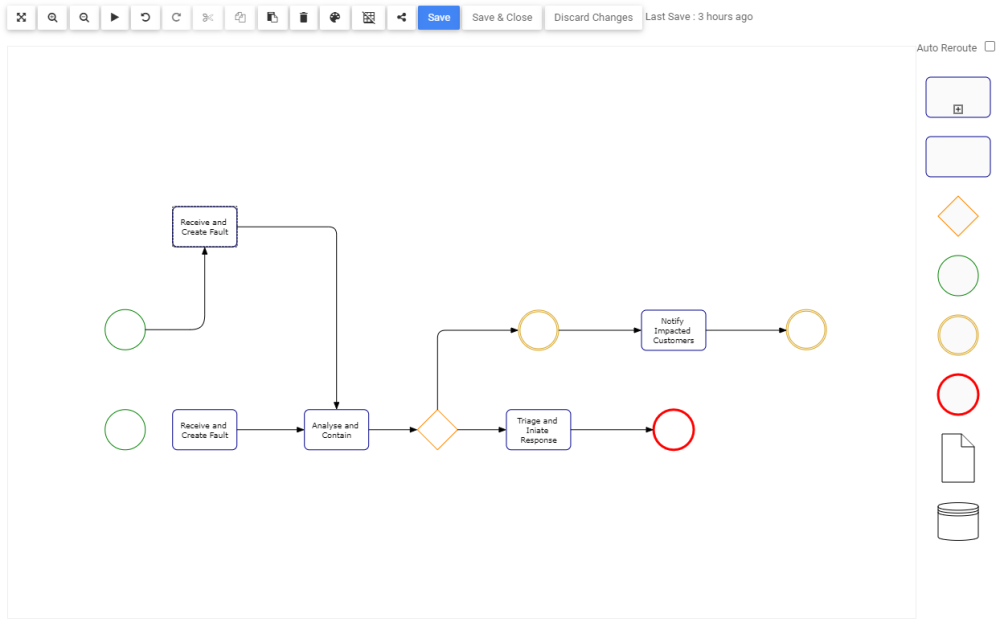
- Change the location of the ports
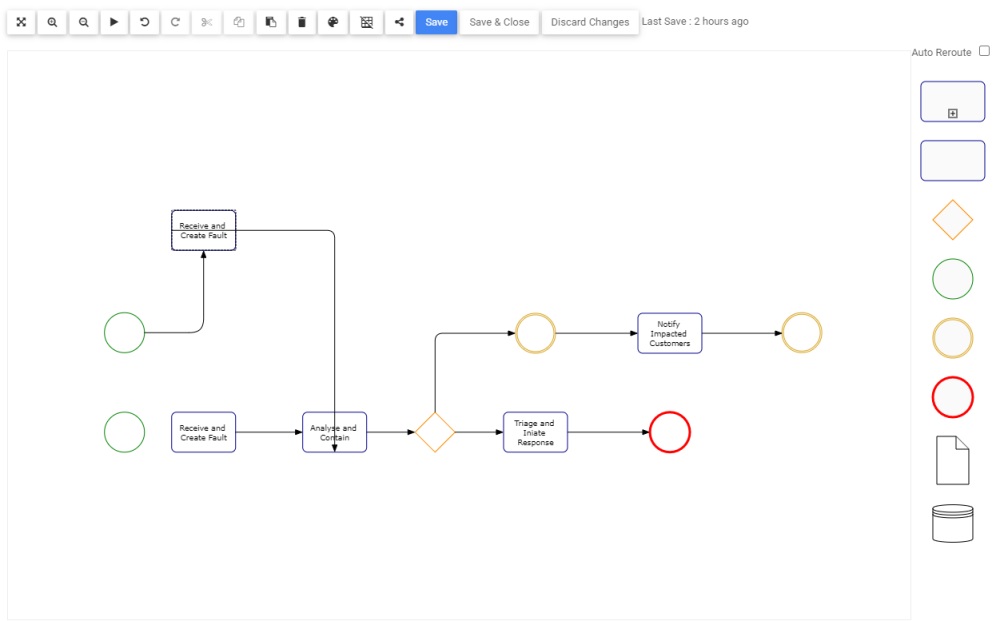
- Select the Flow you want to Reroute
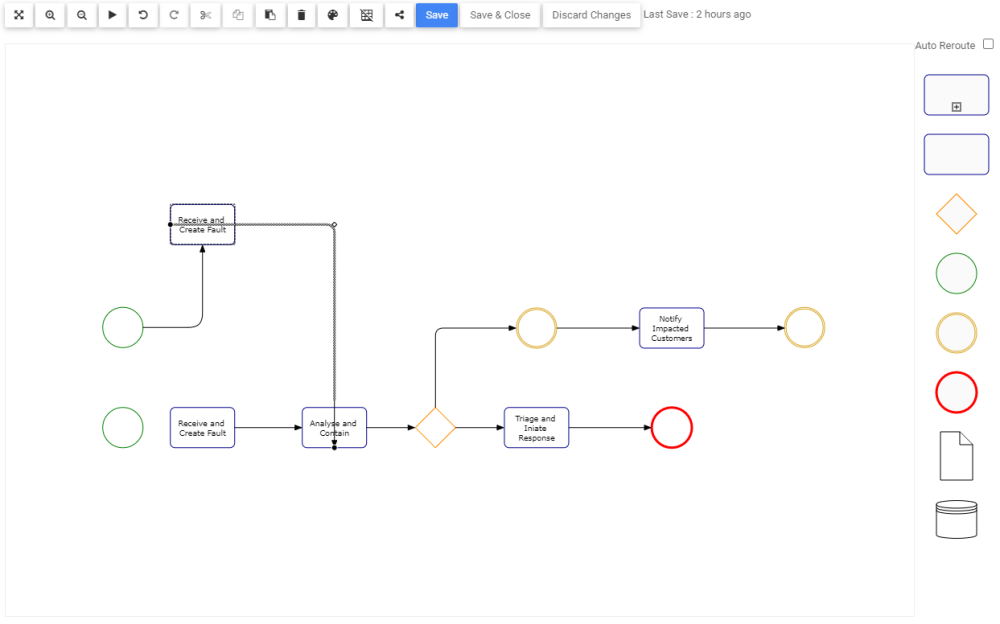
- Right-click on the Flow. A drop-down menu will be generated
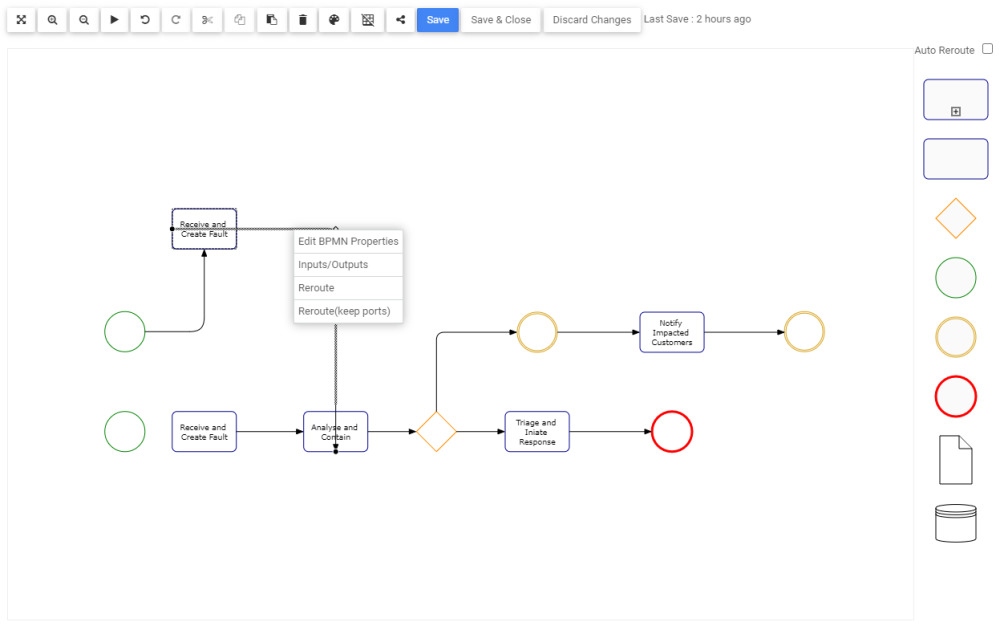
- Select the “Reroute” box
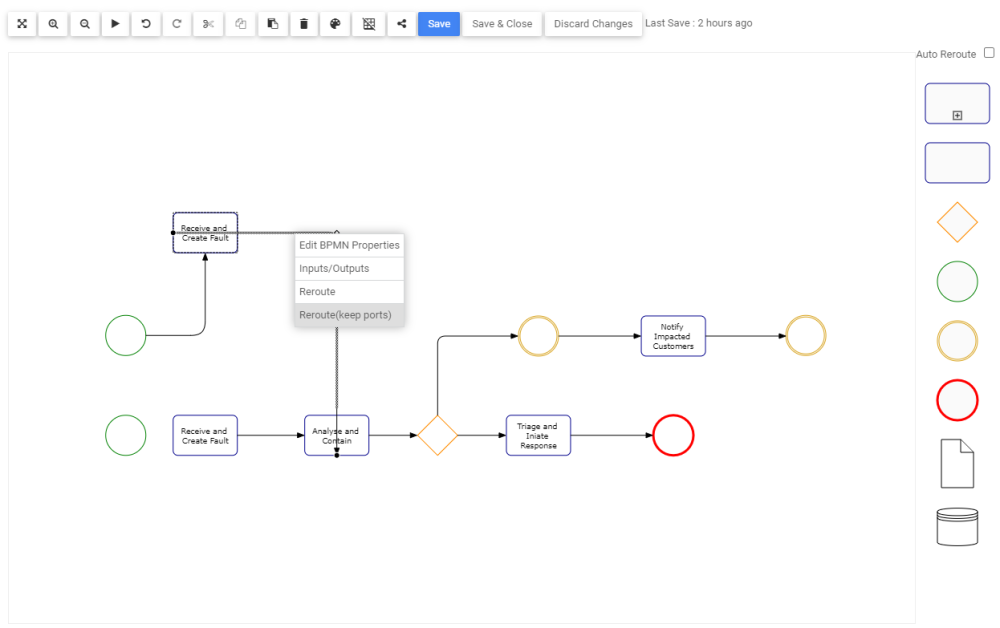
- The route of the Flow will be optimized
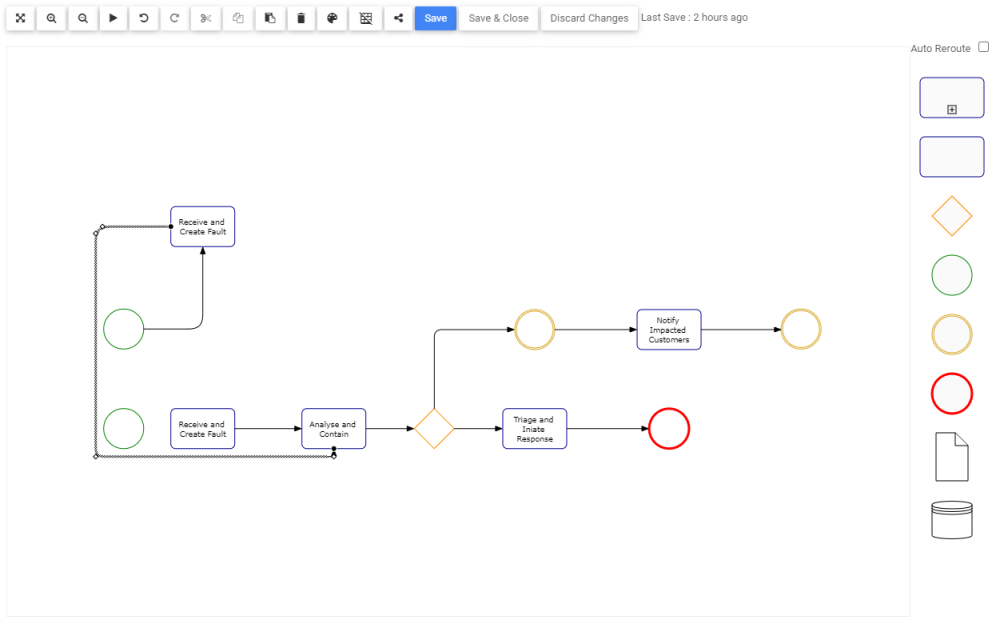



Post your comment on this topic.