To Create a New Set, please follow the instructions below:
1. Navigate to the ![]() button on the top-right of the EPC WebApp page.
button on the top-right of the EPC WebApp page.
*Ensure you are given the permission to be a Web Modeler, the displayed content of your profile is set to Show Latest, and your editing tool is the Web.
*The “New” button can be accessed from any page of the Web App
![]()
2. After clicking on the ![]() button, a drop-down menu will appear with all the modules of the EPC where a new object can be created.
button, a drop-down menu will appear with all the modules of the EPC where a new object can be created.
![]()
3. Navigate to the module type in which you would like to create a set (In this example, a Document Set) and click on the ![]() icon. Another drop-down menu will appear with the different objects that can be created within the Document Module.
icon. Another drop-down menu will appear with the different objects that can be created within the Document Module.
![]()
4. Click on the “Set” option to create a new set
![]()
5. The window to create a new Set for the relevant module will appear
![]()
6. Type the name of the Set in the “What is the name?” field
*The Name field is mandatory for all objects.
![]()
For this example, the name of the Document Set is “MR Technologies”
![]()
*The EPC automatically assigns the Document Set to the Parent, which is the Environment. The Parent field is blocked and cannot be edited.
7. Type the description of the Set in the Description field
*This field is not mandatory, but it is recommended to input a description
![]()
8. Click on the ![]() button to finish the creation of the new Set. You will be automaticall redirected to the new set object in the relevant module.
button to finish the creation of the new Set. You will be automaticall redirected to the new set object in the relevant module.
![]()
9. The new Document Set “MR Technologies” is now on the Document tree structure. This set is currently a draft. To learn how to publish Document objects, click here.
![]()

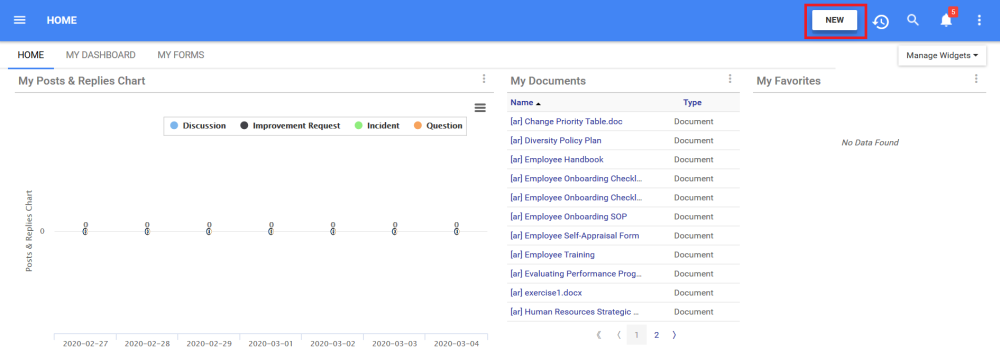






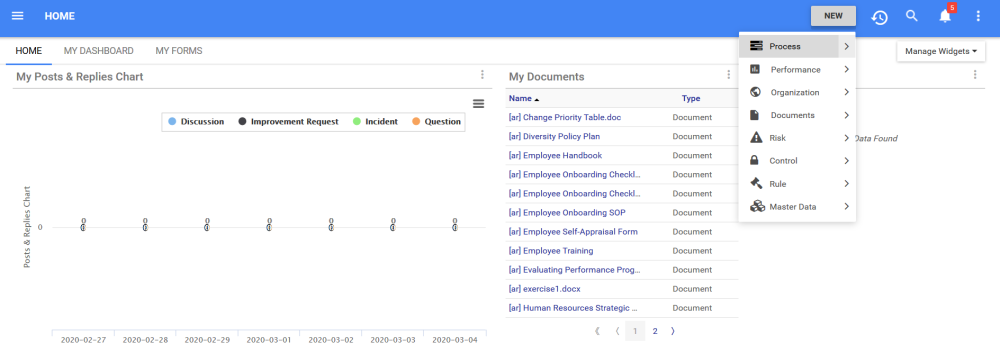


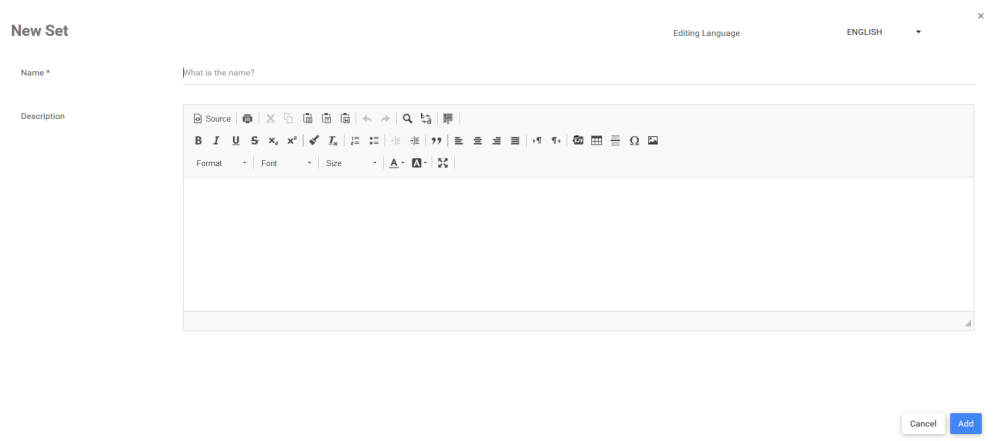
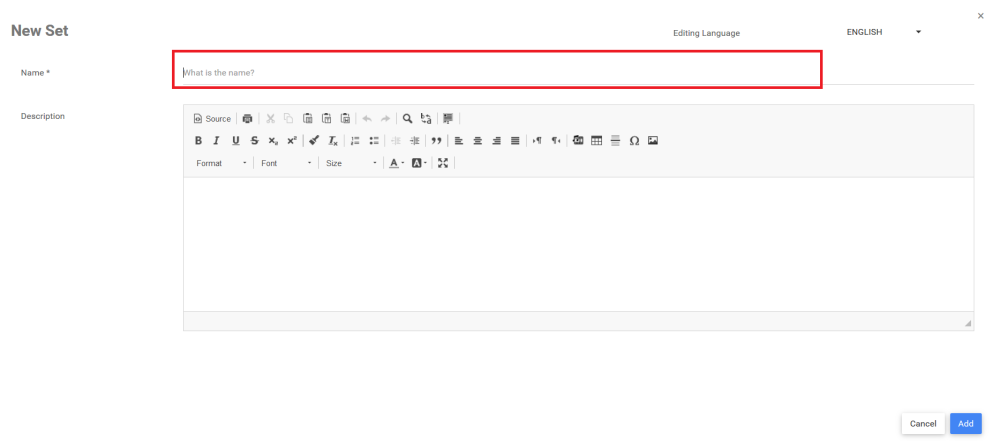
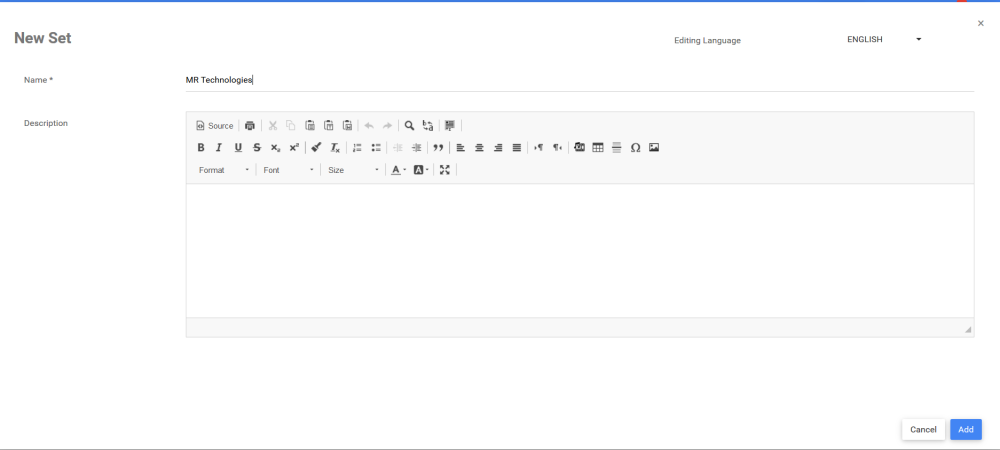
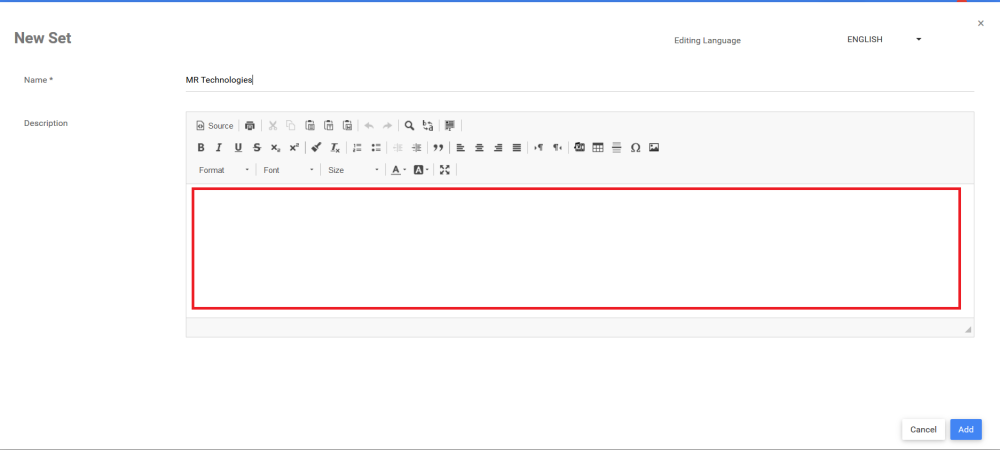
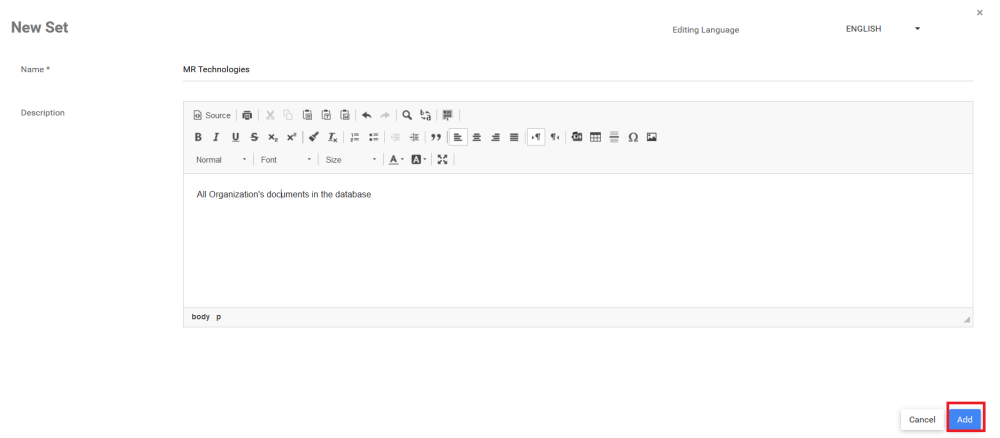
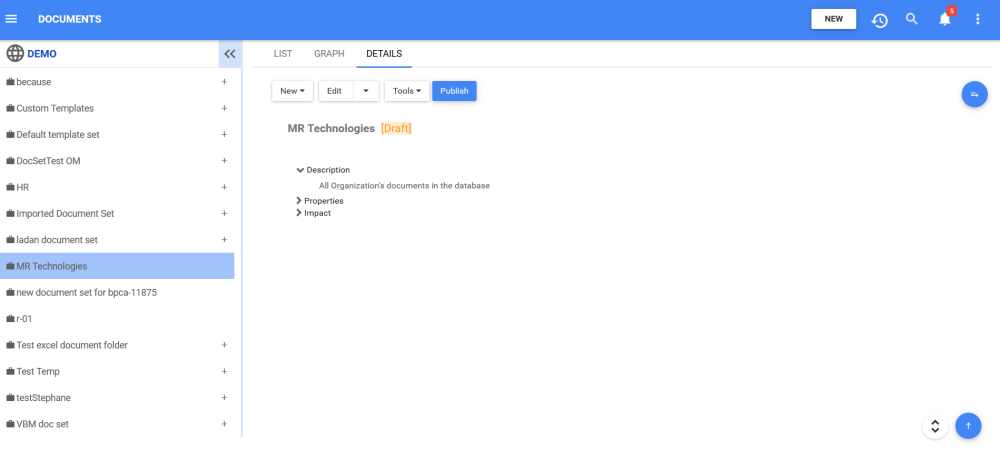
Post your comment on this topic.